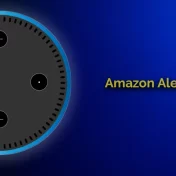With the increasing popularity of smart home devices, users are becoming more accustomed to the quirks and features of their gadgets.
Amazon Echo, while user-friendly and efficient, has its share of peculiarities. One such quirk is the seemingly random noises it emits.
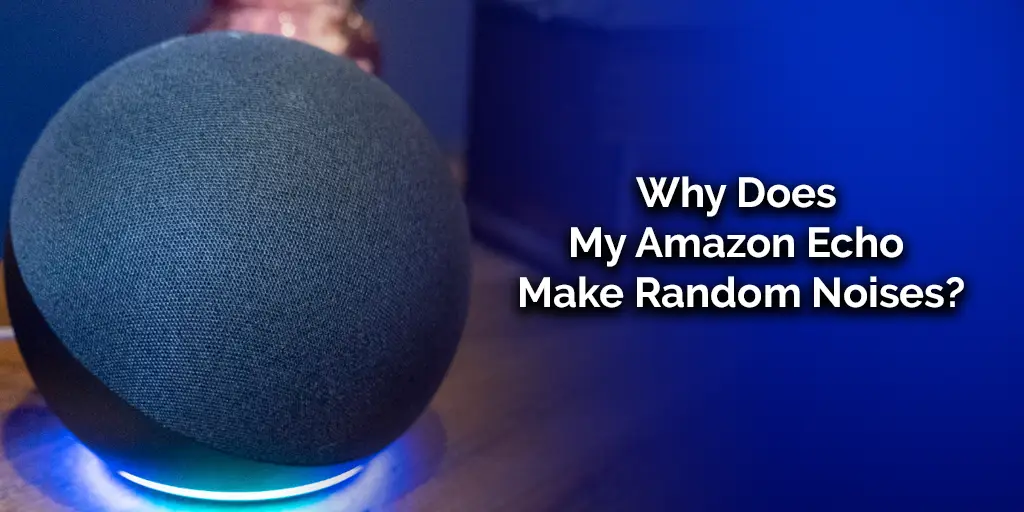
From unexpected laughter to mysterious beeps, Echo devices can sometimes leave users scratching their heads.
“A device designed to make life simpler can occasionally perplex its users with unexpected sounds.”
The question arises: Why does this happen? Is it a malfunction, a feature, or something in between? Let’s explore some common causes.
Common Causes
Understanding the root of a problem is the first step to resolving it. Here are some typical reasons why your Amazon Echo might be making unexpected noises:
- Notifications & Reminders: Amazon Echo might remind you of upcoming events or notify you about specific updates.
- Paired Devices: Sometimes, other devices paired with your Echo might cause it to play unexpected sounds.
- Voice Misrecognition: Echo devices can occasionally misinterpret ambient noises or conversations as commands, leading to unexpected responses.
- Updates & Resets: Like any other tech device, the Echo sometimes updates its software, which can lead to random noises during the process.
Common Causes of Echo’s Random Noises
| Cause | Description | Solution |
|---|---|---|
| Notifications | Reminders or updates from Amazon | Check settings |
| Paired Devices | Other devices playing sounds through Echo | Unpair or check the device |
| Voice Misrecognition | Echo misinterpreting sounds | Adjust Echo’s placement |
| Updates & Resets | Echo updating its software or undergoing a reset | Wait for the process to finish |
By understanding these common causes, users can often troubleshoot and resolve the issue on their own.
However, to truly get a grasp of the situation, one must familiarize oneself with the types of sounds Echo devices can produce.
Types of Random Noises From Amazon Echo
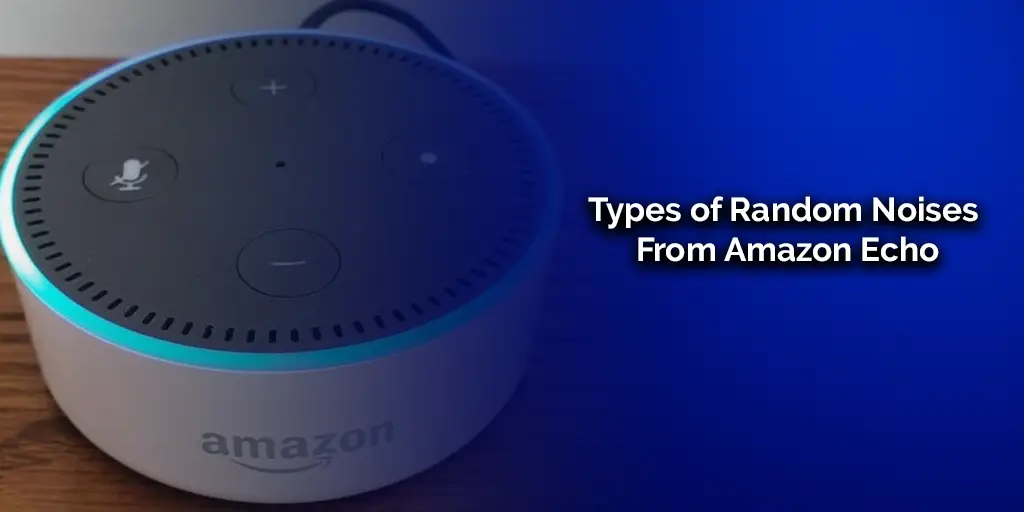
Amazon Echo devices, in their quest to assist and notify, can produce a range of sounds. Recognizing these sounds can help users address the root cause more effectively.
Here’s a breakdown of the most common noises:
Beeps and Chimes
Echo devices use beeps and chimes as a form of communication. For instance:
- Single beep: Indicates that the device has understood a command.
- Double beep: Typically signifies that the device is going offline or has lost connection.
- Reminder chime: A melodious chime to remind you of scheduled tasks or events.
Laughter
One of the more unsettling noises users have reported is Alexa’s random laughter. While it may sound eerie, there’s usually a benign explanation:
- Misinterpreted command: Sometimes, Echo thinks it heard the command to laugh or tell a joke.
- Echo’s quirky responses: Occasionally, Alexa might respond with laughter to specific phrases or questions.
Alerts and Reminders
Your Echo device can also give audible alerts for:
- Timers & Alarms: When a timer concludes or an alarm goes off.
- Notifications: When there’s a new notification, like a delivery update.
Playback from Paired Devices
If you’ve paired your Echo with other devices, like a smartphone or tablet:
- Music & Calls: Echo might play music or ring when there’s an incoming call on the paired device.
- App Notifications: Sounds from apps on the paired device might play through the Echo.
Table: Types of Echo Noises and Their Meanings
| Noise Type | Possible Reason | Quick Fix |
|---|---|---|
| Beeps & Chimes | Echo’s way of communicating various states | Understand the type of beep or chime |
| Laughter | Misinterpreted commands or quirky responses | Check command history |
| Alerts & Reminders | Timers, alarms, or notifications | Check scheduled reminders and notifications |
| Playback from Devices | Sounds from paired devices | Unpair or mute the paired device |
Recognizing these sounds and their potential causes is a significant step towards addressing any concerns.
However, the key to resolving most Echo sound-related issues lies in understanding how to control and customize its settings.
How to Stop Alexa From Beeping, Laughing, or Chiming
While Alexa’s sounds are often helpful, there may be times when you’d prefer a quieter experience. Here are some methods to control or stop the random noises from your Echo device:
Ask Alexa Directly
Sometimes, the simplest solution is the most effective:
- Common Commands:
- “Alexa, why did you beep?”
- “Alexa, why are you laughing?”
- “Alexa, what was that sound?”
- Possible Responses from Alexa:
- “It was a reminder for [event/task].”
- “I thought I heard a command.”
- “I was updating.”
By directly querying Alexa, you can often get a clear explanation for the sound.
Double-Check for Paired Devices
Ensure that no other devices are inadvertently causing your Echo to make noises:
- How to Identify Paired Devices:
- Open the Alexa app.
- Go to
Devices>Echo & Alexa> [Your Device’s Name] >Bluetooth Devices. - Disconnecting Devices:
- In the same menu, you can disconnect any device that you suspect might be causing unwanted noises.
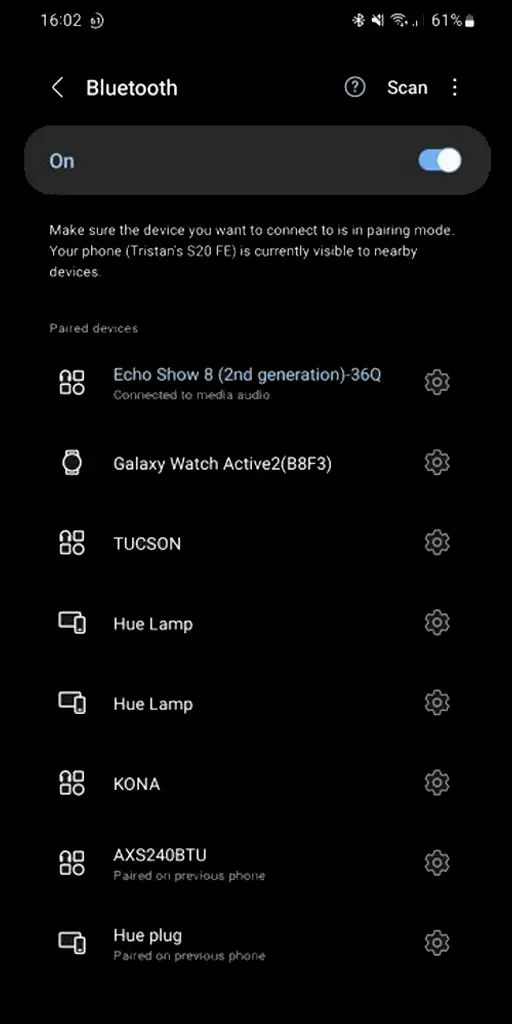
Check Alexa Voice Recording History (Yep, It’s All Recorded!)
Amazon Echo keeps a log of voice commands:
- How to Access Voice Recording History:
- Open the Alexa app.
- Navigate to
Settings>Alexa Privacy>Review Voice History. - Deleting Voice Recordings:
- You can delete specific recordings or clear the entire history if needed.
By reviewing the voice history, you can identify if Alexa misinterpreted any commands or background noises.
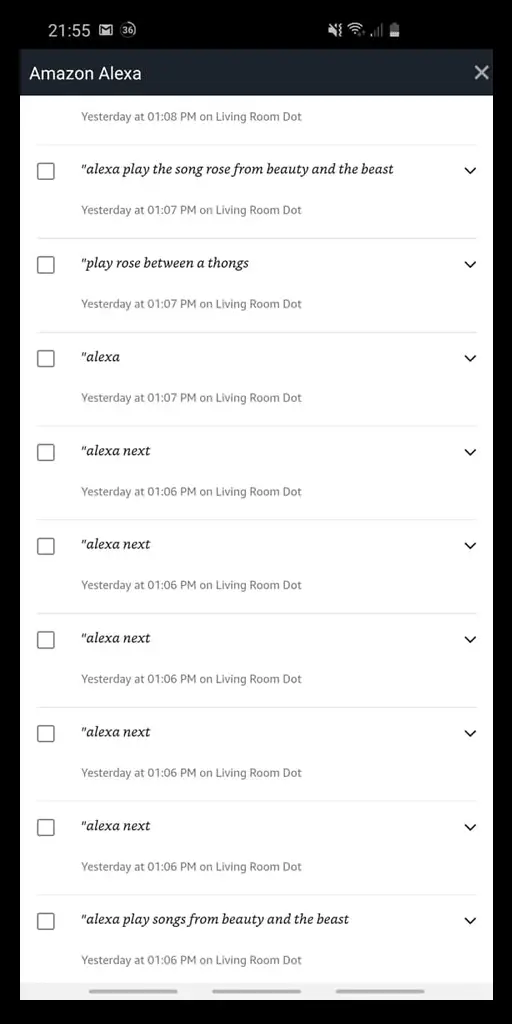
Check Alexa Activity
The Alexa app allows you to monitor your device’s recent activities:
- Monitoring Activity Logs:
- Open the Alexa app.
- Go to
Activityto see a list of recent interactions. - Identifying Suspicious Activities:
- Look for commands or queries that you don’t recognize. This can help identify unintentional triggers.
Double Check That “Brief Mode” Or “Whisper Mode” Isn’t Enabled
Both modes can change how Alexa responds:
- What is Brief Mode and Whisper Mode?:
- Brief Mode: Alexa responds with shorter answers and may use beeps instead of verbal confirmations.
- Whisper Mode: Alexa will respond in a whisper if you speak to her quietly.
- How to Disable Them:
- Open the Alexa app.
- Navigate to
Settings>Voice Responses. - Toggle off “Brief Mode” or “Whisper Mode” as needed.
Table: Methods to Control Alexa’s Noises
| Method | Description | Steps to Take |
|---|---|---|
| Ask Alexa | Directly query Alexa for explanations | Use common queries |
| Check Paired Devices | Ensure no other device is causing noises | Disconnect suspicious devices |
| Voice Recording History | Review the log of voice commands | Delete misinterpreted commands |
| Check Alexa Activity | Monitor recent interactions with the device | Identify unintentional triggers |
| Brief/Whisper Mode | Ensure special modes aren’t causing unexpected responses | Disable in settings |
By following these methods, most users can address and resolve the mystery behind their Amazon Echo’s random noises.
However, if the issue persists, it might be worth reaching out to Amazon support or considering a reset of the device.
You May Also Enjoy Reading:
- Echo Dot Blue Ring of Death: Causes, Fixes, and Prevention
- How to Watch YouTube TV on Echo Show
- Alexa Not Playing Apple Music: (8 Ways to Fix)
Alexa Still Making Random Noises? 8 Other Points to Check
If you’ve gone through the previous steps and your Amazon Echo is still making unexpected sounds, consider these additional checks:
1. Checking Software Updates
Ensure your Echo device is running the latest software version. Sometimes, noises can be a result of outdated software.
2. Resetting the Device
As a last resort, you might want to consider resetting your Echo device. This will revert it to factory settings, potentially resolving any anomalies.
3. Interference from Other Electronics
Electronics placed close to your Echo might cause interference. Try relocating your device or other nearby electronics.
4. Reach Out to Amazon Support
If you’ve exhausted all other options, it might be time to contact Amazon’s support team. They can offer specialized advice or even replace a faulty device under warranty.
5. Check for External Skills
Skills added to Alexa can sometimes cause unexpected behaviors. Review and manage your skills in the Alexa app.
6. Adjust the Device’s Sensitivity
Reducing Alexa’s sensitivity can prevent it from picking up unintentional commands or background noises.
7. Ensure Do Not Disturb isn’t Scheduled
The “Do Not Disturb” feature, if scheduled, might alter Alexa’s response patterns. Ensure it’s set according to your preferences.
8. Physical Inspection
Ensure that your Echo device hasn’t sustained any physical damage, especially to its microphones or speakers, which could affect its performance.
Table: Additional Troubleshooting Steps for Echo’s Noises
| Step Number | Troubleshooting Step | Description |
|---|---|---|
| 1 | Software Updates | Ensure the device’s software is up-to-date. |
| 2 | Reset Device | Consider resetting the Echo to its factory settings. |
| 3 | Interference | Relocate the Echo or nearby electronics to prevent interference. |
| 4 | Amazon Support | Contact Amazon’s support for specialized help. |
| 5 | External Skills | Review and manage Alexa skills that might cause unexpected behaviors. |
| 6 | Adjust Sensitivity | Modify Alexa’s sensitivity settings. |
| 7 | Do Not Disturb | Check if “Do Not Disturb” is scheduled unintentionally. |
| 8 | Physical Inspection | Examine the device for any signs of physical damage. |
By thoroughly inspecting and troubleshooting your Amazon Echo, you can ensure a seamless and pleasant user experience, free from unexpected and unsettling noises.