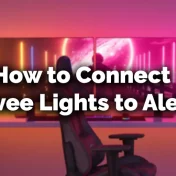Television has always been an essential part of our living rooms. Over the years, technology has transformed the simple “idiot box” into a hub of entertainment, information, and even smart functionalities.
If you’re thinking about buying a new smart TV, hold that thought. There’s a way to rejuvenate your existing regular TV and grant it the power of a smart one.

This article will guide you through the ins and outs of this transformation, ensuring you’re equipped with the knowledge and tools needed to make the switch seamlessly.
The Evolution of TVs: Regular vs. Smart
Television has witnessed a tremendous evolution since its invention. From black-and-white sets to color, and from bulky CRTs to slim LCDs, the journey has been nothing short of remarkable.
But one of the most significant leaps in this journey is the transition from regular to smart TVs.
Regular TVs
These are the traditional television sets, which primarily serve the purpose of showcasing broadcasted content. They don’t have internet connectivity, and their functionalities are limited to the channels provided by the cable or satellite service.
Pros:
- Straightforward to use.
- Fewer components mean less can go wrong.
- Generally less expensive.
Cons:
- Limited to broadcast content.
- No direct internet connectivity.
- Missing out on a world of streaming content.
Smart TVs
A smart TV, on the other hand, is an interactive computer system packed into a television set. It offers internet connectivity, allowing users to stream music and videos, browse the internet, and install applications.
Pros:
- Access to a vast array of online content.
- Can download apps and games.
- Often includes voice control and other advanced features.
Cons:
- Can be more expensive.
- Some might find the interface complex.
- Potential privacy concerns with certain brands/models.
“Television reflects the mass-produced society we live in.” – Clive James
Understanding the difference between these two types of televisions sets the foundation for our primary topic: converting a regular TV into a smart one. But before diving into the “how,” let’s explore the “why.”
Why Turn Your Regular TV into a Smart TV?
The concept of a ‘Smart TV’ isn’t just a marketing gimmick. It’s about experiencing television on another level.
Here are some compelling reasons why you might want to convert your regular TV into a smart one:
- Access to Boundless Content: Platforms like Netflix, Hulu, Amazon Prime, and YouTube offer a plethora of content that’s not available on traditional broadcast channels. From binge-worthy series to informative documentaries, the online world is your oyster.
- Cost-Effective: Instead of investing in a brand-new smart TV, making your existing TV ‘smart’ is often more budget-friendly. A one-time investment in a streaming device can save you hundreds of dollars.
- Interactive Features: Smart TVs often come with interactive features like voice recognition, screen mirroring, and personalized recommendations. These features enhance user experience, making watching TV more engaging.
- Regular Software Updates: Just like your smartphone, a smart TV gets regular software updates. These updates bring in new features, fix bugs, and ensure your TV’s software is up-to-date.
- Games and Apps: Ever thought of playing your favorite mobile game on a bigger screen? With a smart TV, you can download games, fitness apps, and other utilities right on your TV.
- Educational Content for Kids: Platforms like Khan Academy, Coursera, and edX offer educational content that can be beneficial for kids and adults alike. Turning your TV smart opens doors to a world of knowledge.
According to a survey by Statista, the number of smart TV users worldwide is projected to reach 1.4 billion by 2023. This statistic emphasizes the growing popularity and relevance of smart TVs in modern households.
Now that we understand the myriad of benefits offered by smart TVs, let’s dive into the practical steps to make the conversion.
Guide: Converting Your Regular TV into a Smart TV
Turning your regular TV into a smart one is simpler than you might think. Here’s a step-by-step guide to help you through the process:
1. Determine Your TV’s Capabilities
Before you begin, it’s essential to understand the capabilities and ports available on your TV:
- HDMI Ports: Most streaming devices require an HDMI port. Ensure your TV has one that’s easily accessible.
- USB Ports: Some devices might need a USB port for power or additional functionalities.
- Resolution: Determine the maximum resolution your TV supports (e.g., 1080p, 4K). This will help in choosing a compatible streaming device.
2. Choose the Right Streaming Device
There are several streaming devices available in the market. Your choice should be based on your preferences, budget, and TV capabilities. Here are some popular options:
| Device | Features | Price Range |
|---|---|---|
| Roku Stick | Vast app ecosystem, user-friendly interface | $$ |
| Amazon Fire Stick | Integrated with Alexa, robust app support | $$ |
| Google Chromecast | Allows casting from mobile devices, supports Google services | $ |
| Apple TV | High-quality streaming, supports Apple ecosystem | $$$ |
3. Setup the Streaming Device
Once you’ve chosen a device, it’s time to set it up:
- Plug the device into an available HDMI port on your TV.
- Connect the device to a power source, either through a USB port on your TV or using an external adapter.
- Switch your TV to the corresponding HDMI input using your TV remote.
- Follow the on-screen instructions to complete the setup, which usually involves connecting to Wi-Fi and signing into an account.
4. Download Apps and Stream
After setting up, navigate to the device’s app store:
- Download streaming apps like Netflix, Hulu, or YouTube.
- Sign in to your accounts (or create new ones if needed).
- Start streaming your favorite content right away!
5. Optional: Connect Additional Devices
If you have other devices like gaming consoles, DVD players, or sound systems, connect them to enhance your TV-watching experience.
Always ensure your streaming device’s software is updated regularly. This not only enhances security but also introduces new features and improves performance.
By following these steps, you’ve successfully turned your regular TV into a smart TV, opening a realm of possibilities. But what if you don’t want to invest in a streaming device? Let’s explore other methods.
Connecting a Streaming Device: Step-by-Step
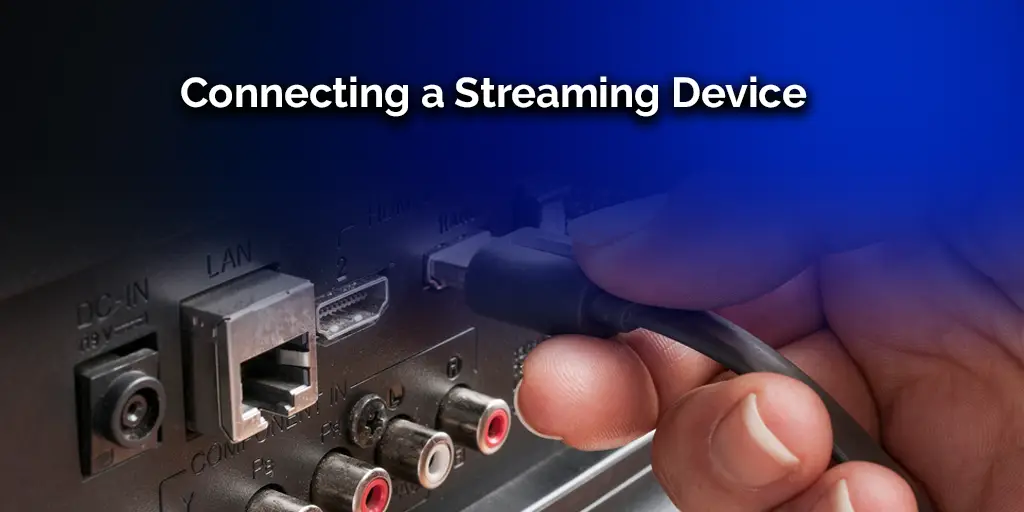
Using a streaming device is one of the most popular methods to turn a regular TV into a smart one. Here’s a more detailed guide on how to go about it:
1. Selecting the Ideal Device for Your Needs
When choosing a streaming device, consider the following:
- Content Preferences: If you’re an Amazon Prime member, you might prefer the Amazon Fire Stick. For those deep into the Apple ecosystem, Apple TV might be more suitable.
- User Interface: Some people find Roku’s interface user-friendly, while others prefer the Google Chromecast’s casting feature.
- Budget: Devices like the Google Chromecast are more budget-friendly compared to the higher-end Apple TV.
2. Unboxing and Checking Components
Once you’ve purchased your device:
- Carefully unbox it.
- Ensure all components, such as the remote, power adapter, and any necessary cables, are included.
3. Connection to the TV
- Plug the device into an HDMI port on your TV.
- If the device requires power through a USB, plug it into the TV’s USB port or use an external adapter.
4. Powering On and Initial Setup
- Switch on your TV and select the appropriate HDMI source.
- The streaming device will guide you through an initial setup process. This typically includes:
- Choosing a language.
- Connecting to Wi-Fi.
- Signing into or creating an account.
5. Installing Apps and Services
- Navigate to the device’s app marketplace.
- Install essential streaming apps such as Netflix, Hulu, Disney+, or any other service you subscribe to.
- After installation, open each app and sign in.
6. Optimizing Settings
Most streaming devices allow you to adjust settings for a better viewing experience:
- Resolution: Match the device’s output resolution to your TV’s maximum capability.
- Audio Settings: Adjust according to your sound system, whether it’s the TV’s speakers, a soundbar, or a surround sound system.
- Accessibility: Many devices offer features like voice guidance, subtitles, and more for those who need them.
“The future of TV is apps.” – Tim Cook, CEO of Apple Inc.
With your streaming device successfully set up, you can now dive into a world of endless entertainment. But, streaming devices aren’t the only way to enjoy smart features on your TV.
Streaming Using Your Smartphone

In this modern era, our smartphones are more than just communication tools; they’re entertainment powerhouses.
Leveraging them can be a quick and cost-effective way to make your regular TV smarter. Here’s how:
1. Screen Mirroring:
Many smartphones come with a screen mirroring or cast feature that allows you to display your phone’s screen on your TV. This method is ideal for showing photos, videos, or even some apps on a bigger screen.
- Android: Look for the “Cast” or “Screen Mirroring” option in the quick settings menu or settings app.
- iPhone: Use “AirPlay” to mirror your screen to an Apple TV or a compatible device.
2. Using Dedicated Apps:
Many popular streaming platforms have smartphone apps that can cast content directly to TVs or devices that support casting, like Chromecast.
- Open the streaming app (e.g., Netflix or YouTube).
- Play the content you wish to watch.
- Look for the casting icon and select your TV or device from the list.
3. Physical Connectors:
If your TV doesn’t support wireless casting, you can use physical connectors:
- Android: Some phones support HDMI output via a USB-C to HDMI adapter.
- iPhone: Apple sells a Lightning to HDMI adapter that allows you to connect your iPhone directly to your TV.
4. Benefits of Using a Smartphone:
- Convenience: Your smartphone is always with you, making it easy to start streaming anytime.
- Versatility: With the vast number of apps available, you can stream almost anything.
- Control: Use your phone as a remote, with features like pause, rewind, or adjusting volume right at your fingertips.
Ensure your smartphone and TV are connected to the same Wi-Fi network when attempting to cast or mirror. This ensures a seamless and stable connection.
A report from eMarketer suggests that in 2022, adults in the US spent an average of 4 hours and 12 minutes daily on their mobile devices.
This surpasses time spent watching TV, emphasizing the growing role of smartphones in our daily entertainment.
Leveraging your smartphone’s capabilities can be a great way to enjoy smart TV features without any additional investment.
However, for those who prefer a larger screen experience, using a laptop can be a viable alternative.
You May Also Enjoy Reading: How to Watch YouTube TV on Echo Show
Laptop Streaming: Another Viable Option
Laptops, with their larger screens and robust processing power, can act as a bridge between your regular TV and the digital world of content.
Here’s how to harness the potential of your laptop for a cinematic experience:
1. HDMI Connection:
The most straightforward method is using an HDMI cable:
- Connect one end of the HDMI cable to your laptop and the other to your TV.
- Switch your TV to the HDMI input source.
- Your laptop screen should now be mirrored on your TV. If not, adjust the display settings on your laptop.
2. Wireless Streaming:
If you want a clutter-free setup, consider wireless methods:
- WiDi (Wireless Display): Many modern laptops, especially those equipped with Intel processors, support WiDi. This allows you to wirelessly mirror your laptop’s screen on a WiDi-compatible TV or through an adapter.
- DLNA: Digital Living Network Alliance (DLNA) is a protocol that allows devices to share content with each other. Many laptops and TVs support DLNA, letting you stream media files stored on your laptop to your TV.
3. Streaming Services:
Most streaming platforms have web versions accessible via browsers. Simply navigate to the website, sign in, and start watching:
- Netflix, Hulu, Disney+: All offer web versions that can be accessed through browsers like Chrome, Firefox, or Safari.
4. Gaming:
For gamers, a laptop can be an excellent device to play games on the big screen:
- Connect your laptop to the TV.
- Use platforms like Steam’s Big Picture mode for a console-like experience.
5. Optimizing Sound:
While video plays a significant role, audio is just as crucial for immersion:
- Connect external speakers or a soundbar to your TV for enhanced audio.
- Alternatively, use Bluetooth headphones paired with your laptop for a personal audio experience.
Laptops offer a versatile way to convert your regular TV into a smarter one. They bridge the gap between traditional TV viewing and the digital era, providing a comprehensive entertainment solution.
Extending the Life of Your Existing Smart TV
A smart TV, like any other electronic device, has a certain lifespan. However, with proper care and maintenance, you can significantly extend its life, ensuring a consistent and enjoyable viewing experience.
Here are some tips to keep your smart TV running smoothly for years to come:
1. Regular Software Updates:
- Most smart TVs periodically receive software updates that introduce new features, fix bugs, and patch security vulnerabilities.
- Ensure you regularly check for and install these updates.
2. Optimal Brightness and Contrast Settings:
- Keeping your TV’s brightness and contrast at extremely high levels can strain the display.
- Adjust these settings to comfortable levels to reduce wear on your TV’s screen.
3. Proper Ventilation:
- Ensure your TV has ample space around it, especially if it’s enclosed in a cabinet.
- Overheating can reduce the lifespan of electronic components. Proper ventilation helps in maintaining an optimal operating temperature.
4. Clean Regularly:
- Dust and grime can accumulate on the screen and vents.
- Gently clean the screen with a soft microfiber cloth. Use compressed air to clear vents of dust.
5. Limit the Use of Static Images:
- Static images, when displayed for extended periods, can lead to screen burn-in, especially on OLED screens.
- Reduce the brightness or use screen savers if you plan to pause an image on your screen for a long time.
6. Power Surge Protection:
- Electrical surges can damage your TV’s internal components.
- Use a good quality surge protector to safeguard your TV from unexpected power spikes.
7. Consider a Factory Reset:
- Over time, you might experience lag or other minor issues.
- A factory reset can often resolve these problems, but remember, it will erase all your settings and apps.
If you’re not using your TV, turn it off. This might seem basic, but continuous operation can reduce the overall lifespan of your TV.
By following these steps, you can ensure that your smart TV delivers a high-quality experience for many years, making your investment truly worthwhile.
Read Also: How to Connect Mobile Hotspot to Smart Tv
Common Issues: Disappearing TV Apps
One of the challenges smart TV owners occasionally face is the sudden disappearance of apps or services they frequently use. Here’s a deep dive into why this happens and how to address it:
1. Why Do TV Apps Disappear?
- Licensing Issues: Sometimes, the agreement between the app provider and the TV manufacturer expires or isn’t renewed. This can lead to the app being removed.
- App Updates: An app might be temporarily removed if it’s undergoing a significant update or overhaul.
- Compatibility Issues: Older smart TVs might not support newer versions of certain apps, leading to their removal.
2. How to Restore Missing Apps:
- Check for TV Updates: Ensure your TV’s software is updated. Manufacturers often release updates that can restore missing apps or add new ones.
- Manual Installation: Some smart TVs allow users to manually install apps. Check the TV’s app store or the manufacturer’s website for the desired app.
- Factory Reset: As a last resort, consider resetting your TV to its factory settings. This can sometimes resolve app-related issues. However, be aware that this will erase all your personalized settings.
3. Alternative Solutions:
If you can’t restore a missing app, here are some workarounds:
- External Streaming Devices: Devices like Roku, Amazon Fire Stick, or Google Chromecast often have a broader app ecosystem than individual smart TVs.
- Casting or Mirroring: As discussed earlier, you can cast content from your smartphone or computer to your TV.
- Web Browsing: Some smart TVs come with built-in web browsers. You can access streaming platforms directly through their websites.
4. Staying Informed:
- Manufacturer’s Website: Regularly check your TV manufacturer’s website for announcements or updates regarding app availability.
- User Forums: Online forums and communities can be a great source of solutions and workarounds for common issues faced by smart TV users.
Disappearing apps can be a minor inconvenience in the grand scheme of smart TV ownership.
However, with the right knowledge and a bit of troubleshooting, you can usually find a solution or alternative to ensure uninterrupted entertainment.
Quick Troubleshooting Tips for Your Older Smart TV
As technology evolves, older smart TVs might experience certain issues. Here’s a comprehensive guide to troubleshoot some common problems:
1. TV Doesn’t Turn On:
- Check the power cable to ensure it’s securely plugged in.
- Try a different power outlet.
- If the TV has a power switch, ensure it’s in the ON position.
2. Wi-Fi Connection Issues:
- Restart your TV and router.
- Ensure the Wi-Fi password is correctly entered.
- Check if other devices can connect to the same network.
- Move the TV closer to the router or consider using a Wi-Fi extender.
3. App Crashes or Doesn’t Load:
- Restart the TV.
- Update the app (if an update is available).
- Clear the app’s cache/data (this option might be available in the app settings).
- Reinstall the app.
4. Poor Picture Quality:
- Check if the issue persists across all input sources (e.g., HDMI, streaming apps).
- Adjust the TV’s picture settings (brightness, contrast, sharpness).
- Ensure the content source is of high quality. For instance, a 240p YouTube video will naturally have lower quality.
5. Remote Control Issues:
- Replace the batteries.
- Ensure there are no obstructions between the remote and the TV sensor.
- Try a universal remote or a remote app on your smartphone (if supported by your TV brand).
6. Sound Issues:
- Adjust the TV’s volume.
- Ensure the TV isn’t muted.
- Check external speakers or sound systems (if connected).
- Try different audio settings on your TV.
7. Software Lags or Freezes:
- Restart the TV.
- Update the TV’s software/firmware.
- Consider a factory reset (remember, this will erase all personalized settings).
Keeping a record of any changes you make to your TV’s settings or software can be helpful. If an issue arises, you can trace back to what might have caused it.
Older smart TVs, like any electronic device, might have their quirks. However, with the right troubleshooting techniques, you can address most issues and continue enjoying your favorite content.
Exploring Movie and TV Streaming Services
With the proliferation of internet access and advancements in technology, streaming services have become the go-to for entertainment.
Here’s a guide to some of the most popular platforms available:
1. Netflix:
- Overview: Arguably the most popular streaming service, Netflix offers a vast array of movies, TV shows, documentaries, and original content in various languages.
- Price Range: Varies based on region and chosen plan. There’s a basic plan, standard, and premium, each offering different streaming quality and number of screens.
- Unique Selling Point: Diverse original content like “Stranger Things,” “The Crown,” and “The Witcher.”
2. Amazon Prime Video:
- Overview: A part of Amazon Prime membership, this service offers movies, TV shows, and a substantial amount of original content.
- Price Range: Included with Amazon Prime membership, which varies by region.
- Unique Selling Point: Original series like “The Boys,” “The Marvelous Mrs. Maisel,” and access to a wide variety of rented or purchased movies.
3. Disney+:
- Overview: The home for Disney, Pixar, Marvel, Star Wars, and National Geographic content. It’s a family-friendly platform with a vast array of movies and series.
- Price Range: Varies based on region.
- Unique Selling Point: Exclusive access to Disney movie releases, classic content, and original series like “The Mandalorian.”
4. Hulu:
- Overview: Known for streaming current-season TV episodes, Hulu also offers a library of movies, originals, and an option for live TV.
- Price Range: Different plans available, including those with and without ads.
- Unique Selling Point: Current TV episodes available shortly after airing and original content like “The Handmaid’s Tale.”
5. HBO Max:
- Overview: A platform for all HBO content, along with additional movies, series, and Max Originals.
- Price Range: Monthly subscription varies by region.
- Unique Selling Point: Access to blockbuster movies on release day and acclaimed HBO series.
| Service | Monthly Price | Known For |
|---|---|---|
| Netflix | $19.99 | Diverse Original Content |
| Amazon Prime Video | $14.99 | Vast Library with Original Series |
| Disney+ | $$10.99 | Family-Friendly Content |
| Hulu | $$14.99 | Current TV Episodes and Originals |
| HBO Max | $16 | Blockbuster Movies and HBO Series |
The choice of a streaming service often boils down to personal preferences, content interests, and budget. By exploring different platforms, you can find the one that perfectly caters to your entertainment needs.
Conclusion and Parting Thoughts
In our digital age, the concept of a “TV” has transformed dramatically. No longer just a screen for broadcast content, modern TVs are gateways to boundless entertainment, knowledge, and connectivity.
Whether you’re considering upgrading to a smart TV or seeking ways to rejuvenate your existing one, the options are vast.
Choosing to convert your regular TV into a smart one is not just about accessing new content; it’s about embracing a new way of experiencing media.
From streaming movies on Netflix to learning new skills on educational platforms, the potential is immense.
Technology is ever-evolving. What seems cutting-edge today might be standard tomorrow. By staying informed and adaptable, you can ensure you’re always at the forefront of entertainment technology.
Thank you for journeying with us through this guide. We hope you’re now equipped with the knowledge and confidence to transform your regular TV into a smart entertainment hub.