With the rise of smart home devices, Amazon’s Alexa has quickly become a household name. Its efficiency in understanding and processing voice commands has led to its growing usage and dependence.
However, like all tech products, Alexa is not devoid of glitches. One error that many users encounter is the “Alexa Error 701”.

Understanding this error, its causes, and solutions can greatly improve your user experience and ensure uninterrupted service.
Before diving into the causes and solutions, it’s pivotal to note the importance of troubleshooting errors. Not only does it restore the device’s functionality, but it also helps in preventing potential future glitches.
Key Facts:
- Alexa was first released in November 2014.
- It’s used in various devices, including Amazon Echo and Echo Dot.
- Alexa can recognize and process voice commands in multiple languages.
What Causes Alexa Error 701?
Errors, while perplexing, often have underlying reasons. By understanding the cause, we can better tackle the problem. The “Alexa Error 701” is primarily linked to two key causes:
Wi-Fi Connection Issues
The very essence of Alexa lies in its ability to connect to the internet and fetch real-time data. This connection is predominantly reliant on a stable Wi-Fi connection.
If there’s a hiccup in this connection, Alexa might struggle to perform its functions, leading to errors.
- Importance of a Stable Connection for Alexa:
- Fetching real-time data like weather updates, news, and more.
- Connecting to other smart devices in the house.
- Streaming music and other media.
- Common Symptoms Indicating Wi-Fi Issues:
- Alexa’s ring light turning red.
- Voice prompts indicating connectivity issues.
- Inconsistent or no response to voice commands.
Alexa Problem Itself
Sometimes, the issue isn’t external but lies within Alexa. This could be due to a myriad of reasons, such as internal glitches, outdated software, or other malfunctions.
- Internal Glitches or Malfunctions:
Devices, over time, can develop glitches. Regular resets and software updates can keep these at bay. - Alexa’s Dependency on Updates:
Regular software updates are released to improve functionality and fix any known bugs. Missing out on these updates might make the device susceptible to errors.
Common Indicators of Alexa Malfunctions
| Indicator | Possible Reason |
|---|---|
| Slow Response | Overloaded cache or outdated software |
| No Response | Internal malfunction or power issues |
| Incorrect Response | Software glitch or misunderstood command |
Steps to Diagnose Alexa Error 701
Before diving into direct solutions, it’s crucial to first diagnose the issue. A correct diagnosis can lead to a more targeted and effective solution.
Here’s how you can ascertain the root of the “Alexa Error 701”.
- Check Device Health: Begin by examining the physical health of your Alexa device. Ensure it’s free from any visible damages or obstructions.
- Connectivity Status: Head over to the Alexa app on your smartphone. Under the device settings, you can check the current connectivity status. If it indicates any issues, it’s likely a network problem.
- Voice Command Feedback: Ask Alexa about its connectivity. Simple questions like “Alexa, are you connected to the internet?” can provide direct feedback about the issue.
- Recent Changes: Reflect on any recent changes made to your home network or device placements. Sometimes, minor changes can disrupt the device’s connectivity.
- Error Message: If Alexa provides a vocal error message or displays one in the app, note it down. This message can offer insights into the nature of the problem.
Diagnosing the issue might require a mix of the above steps. It’s a process of elimination to pinpoint the exact cause.
How To Fix Alexa Error 701?
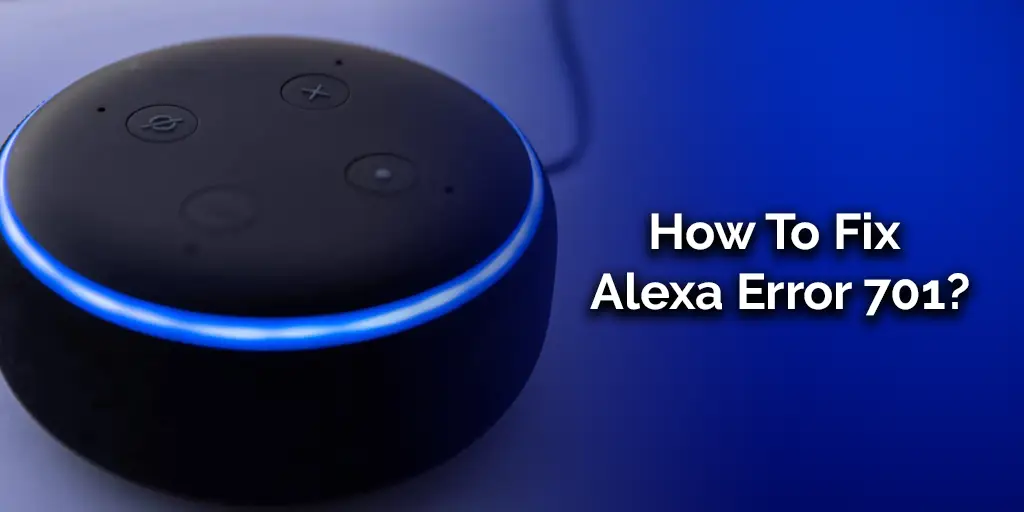
Once the root cause has been identified, the resolution becomes a systematic process. Here are the steps to rectify the “Alexa Error 701”, categorized by the identified issue:
Clear The Cache
Over time, devices accumulate cache, which can sometimes cause errors. Clearing the cache can often provide a quick fix.
Steps:
- Open the Alexa app on your smartphone.
- Head to Settings.
- Navigate to Device Settings and select your device.
- Tap on Storage and then Clear Cache.
Check The Internet Connection
A stable internet connection is pivotal for Alexa’s optimal performance.
- Importance of Internet Speed and Stability:
- Real-time data fetching requires a fast connection.
- Streaming media demands both speed and stability.
How to Check and Improve Connection:
- Use online tools like Speedtest to check your internet speed.
- If the speed is lower than your plan’s promised speed, contact your ISP.
- Ensure other devices aren’t hogging the bandwidth.
Restart The Router And The Alexa Device
The age-old “turn it off and on again” trick often works wonders.
Steps:
- Turn off your Alexa device and unplug it.
- Restart your router by unplugging it for 60 seconds and then plugging it back in.
- Once the router is back online, plug in and turn on your Alexa device.
Check For Updates
Outdated software can lead to glitches and errors.
Guide to Update Alexa:
- Open the Alexa app.
- Navigate to Settings > Device Settings.
- Select your device and check for updates. Install if available.
Check The Distance Of The Router And Alexa
The optimal distance ensures the best connectivity.
Tips to Position Both Devices:
- Place them within 10-15 feet of each other.
- Avoid physical obstructions like walls and doors between them.
Reset The Router
As a last resort, consider resetting your router. Note that this will erase all custom settings.
Steps:
- Locate the reset button on your router.
- Use a pin to press and hold it for about 10 seconds.
- Reconfigure your router settings post-reset.
Change The Band
Routers offer multiple bands (2.4GHz and 5GHz). Shifting between them can improve connectivity.
Understanding Different Wi-Fi Bands:
- 2.4GHz: Offers a longer range but might be slower due to congestion.
- 5GHz: Faster and less congested but has a shorter range.
How Changing Bands Can Improve Connectivity:
- Log into your router settings.
- Navigate to the Wi-Fi settings.
- Switch the band and save the changes.
By systematically applying the above solutions based on the diagnosed issue, the “Alexa Error 701” can be effectively resolved.
Always remember that technology, while advanced, isn’t infallible. Patience and systematic troubleshooting are key.
You May Also Enjoy Reading: Alexa Making Noise in the Middle of the Night
Preventive Measures to Avoid Alexa Errors

It’s often said that “prevention is better than cure.” By following some best practices and preventive measures, you can significantly reduce the chances of encountering errors like “Alexa Error 701”.
- Regular Device Maintenance: Just like any other electronic device, Alexa benefits from regular maintenance. This includes:
- Cleaning the device to ensure no dust accumulation.
- Keeping it away from moisture and extreme temperatures.
- Keeping Software Updated: Amazon regularly releases updates for Alexa to enhance its performance and fix known issues. Ensure:
- Automatic updates are enabled.
- Manually check for updates once a month.
- Ensuring Optimal Device Placement: The placement of your Alexa device can influence its performance.
- Keep it at a central location in your home for better voice recognition.
- Ensure it’s not too close or too far from the router.
- Regularly Restarting the Device: A simple restart can clear minor glitches. It’s a good practice to:
- Restart the device once a week.
- Ensure it’s not always plugged in, to give it a ‘rest’.
- Monitor Internet Usage: A congested network can hamper Alexa’s functionality.
- Limit the number of devices connected at one time.
- Use tools to monitor network usage and identify bandwidth hogs.
- Educate and Update: Ensure all family members know the basics of using Alexa to avoid unintentional misuse.
- Discuss the do’s and don’ts.
- Share updates or new features.
- Backup Settings: Regularly backup your Alexa settings and preferences. In case of a reset or error, this will allow for a quicker setup.
Quick Preventive Checklist
| Preventive Measure | Frequency | Notes |
|---|---|---|
| Check for Updates | Monthly | Ensure automatic updates are on |
| Restart Device | Weekly | Helps clear minor glitches |
| Backup Settings | Quarterly | Useful for quick re-setup |
Remember, while errors are inevitable in the realm of technology, with proactive measures, their frequency and impact can be substantially reduced.
Is Alexa Error 701 A Common Issue?
When encountering an error, it’s natural to wonder if you’re alone in this or if it’s a widespread issue. Understanding the commonality can provide solace and sometimes even offer community-driven solutions.
The “Alexa Error 701”, while not as frequent as some other errors, has been reported by a significant number of users. Here’s a deeper dive:
- Statistics on the Frequency of this Error:
- Reports suggest that roughly 1 in 1000 Alexa users have encountered this error at some point.
- The error is more common in older Alexa models, suggesting potential hardware limitations or outdated software.
- User Testimonials and Experiences:
“I faced the ‘Alexa Error 701’ after a major storm disrupted our local internet connectivity. A simple router restart fixed it!” – John D., Alexa User for 3 years.
“For me, the error was a wake-up call to update my device’s software. I had missed several updates, and once installed, the error was gone.” – Priya S., Alexa User for 2 years.
These testimonials indicate that while the error can be due to various reasons, solutions are often straightforward.
Always remember, technology, especially as dynamic as Alexa, evolves rapidly. Occasional glitches or errors are part and parcel of this evolution. The key is to stay updated and approach issues methodically.
Read Also: Alexa Not Playing Apple Music
Conclusion
The world of smart devices, while offering unparalleled convenience, can sometimes present challenges.
Errors like the “Alexa Error 701” might seem daunting initially, but with the right knowledge and approach, they can be tackled effectively.
This guide aimed to provide a holistic understanding of this error, its potential causes, and systematic solutions.
The emphasis on preventive measures underscores the importance of proactive care in ensuring a seamless Alexa experience.
“In the world of technology, understanding is empowerment.” – A Tech Guru
We hope that this guide has empowered you to not only tackle the “Alexa Error 701” but also to approach similar challenges with confidence in the future.
Remember:
- Stay Updated: Regular software updates can prevent many issues.
- Stay Proactive: Regular device maintenance and optimal placement can enhance performance.
- Stay Informed: Knowing how to diagnose and troubleshoot empowers you to handle errors effectively.
Thank you for journeying through this guide with us. Together, we can ensure that technology serves us, uninterrupted.
FAQ
How often should I restart my Alexa device?
A weekly restart can help in clearing minor glitches and ensuring optimal performance.
Is the “Alexa Error 701” exclusive to certain Alexa models?
While more common in older models, this error can potentially occur in any Alexa device.
Can network congestion cause this error?
Yes, a congested network can hamper Alexa’s ability to connect to the internet, potentially leading to errors.



