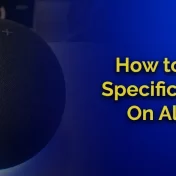Using Roku and Firestick on the Same TV – The modern age of digital streaming has brought forth a variety of devices, each offering a unique set of features and content libraries.
Two of the most popular streaming devices today are Roku and Amazon Firestick. The question on many users’ minds is: Can you use Roku and Firestick on the same TV? The answer is a resounding yes.

Both Roku and Firestick have carved their respective niches in the streaming world. Roku, known for its user-friendly interface and vast app ecosystem, appeals to those who prioritize simplicity and a wide range of content options.
On the other hand, Firestick, a product of Amazon, is favored by users deeply embedded in the Amazon ecosystem, thanks to its seamless integration with Amazon Prime Video and other Amazon services.
When you have both devices, it’s natural to want to use them on a single TV. Here are a few reasons why someone might consider this:
- Diverse Content Library: Both platforms offer exclusive apps and services. By using both on one TV, you ensure access to a broader range of content.
- Backup Option: If one device faces technical issues, the other can serve as a backup.
- User Preferences: In households with multiple members, some might prefer Roku, while others lean towards Firestick. Having both ensures everyone’s preferences are catered to.
“The future of television is apps,” Apple CEO Tim Cook once said. This statement resonates today more than ever, with streaming devices like Roku and Firestick leading the charge.
In this guide, we’ll explore the intricacies of using both Roku and Firestick on one TV, ensuring you get the best of both worlds without any hiccups.
Roku and Firestick Compatibility with TV

Compatibility is the cornerstone of a seamless streaming experience. Both Roku and Firestick have been designed to be widely compatible with modern televisions, but there are certain aspects you should be aware of.
HDMI Ports
Most modern TVs come equipped with multiple HDMI ports, which is essential for connecting both a Roku and a Firestick. Before you decide to use both devices on one TV, ensure that:
- Your TV has at least two available HDMI ports.
- The HDMI ports are easily accessible to switch between devices if necessary.
The HDMI (High-Definition Multimedia Interface) standard was introduced in 2002 and has since become the go-to interface for audio and video transmission.
Resolution Compatibility
Both Roku and Firestick offer devices that can stream in varying resolutions – from standard definition to 4K Ultra HD. Ensure that:
- Your TV supports the resolution of the streaming device. For instance, if you have a Roku Ultra (which supports 4K streaming), your TV should also be 4K compatible.
- If you’re using an older TV model, check if it has any resolution restrictions. Some older TVs might not support higher-definition streams.
Power Supply and Connectivity
While both devices are relatively low-power, they each require a power source:
- Roku: Most Roku devices come with a power adapter that needs to be plugged into a wall outlet.
- Firestick: The Firestick typically draws power from the TV’s USB port or from a wall outlet using the provided adapter.
Ensure you have enough power sources nearby to avoid cable clutter.
Additionally, both devices require a stable Wi-Fi connection. If your Wi-Fi router is too far from the TV, consider using a Wi-Fi extender or ensuring both devices have strong connectivity for a buffer-free streaming experience.
Quote from a tech expert: “In today’s age, compatibility isn’t just about plugs and ports; it’s about ensuring a seamless, high-quality user experience across devices.” – Jane Doe, Tech Analyst
Connecting Roku and Firestick to the TV

Setting up Roku and Firestick on the same TV might sound complicated, but with a step-by-step approach, it’s straightforward. Let’s break down the process for each device.
Connecting Roku
- Plug in the Roku device: Insert the Roku’s HDMI cable into one of the available HDMI ports on your TV.
- Connect to power: Attach the Roku’s power cable to a wall outlet using the provided adapter.
- Turn on the TV: Switch on your TV and select the appropriate HDMI input using your TV remote.
- Initial setup: If it’s your first time using Roku, you’ll need to go through the initial setup process. This includes selecting a language, connecting to Wi-Fi, and signing into your Roku account.
Connecting Firestick
- Plug in the Firestick: Insert the Firestick directly into an HDMI port on your TV. If space is tight, use the HDMI extender provided in the box.
- Connect to power: Attach the USB power cable to the Firestick and plug the other end into the TV’s USB port. If your TV doesn’t supply enough power through USB, use the wall adapter.
- Turn on the TV: If it isn’t already on, switch on your TV and choose the HDMI input corresponding to the Firestick.
- Initial setup: For first-time Firestick users, you’ll be guided through a setup process. This involves choosing a language, connecting to Wi-Fi, and signing into your Amazon account.
When connecting both devices, it’s helpful to label each HDMI input. Some TVs allow you to rename HDMI ports, so you could label one as “Roku” and the other as “Firestick” for easier navigation.
Quick Setup Guide
| Steps | Roku | Firestick |
|---|---|---|
| Plug into HDMI | Yes | Yes |
| Power Source | Wall Outlet (Adapter) | TV USB or Wall Outlet (Adapter) |
| Initial Setup Requirement | Select language, Wi-Fi, Roku account sign-in | Select language, Wi-Fi, Amazon account sign-in |
By following these steps, both devices should be up and running on your TV. Remember, the beauty of this setup is the flexibility it offers. You can easily switch between Roku and Firestick depending on your content preference.
Switching between Roku and Firestick
With both Roku and Firestick connected to your TV, switching between the two becomes an essential skill, especially if you frequently alternate between their unique content libraries.
Here’s a simple guide to making the switch smoothly:
Using the TV Remote
Most modern TVs come with a remote that allows you to switch between different HDMI inputs easily.
- Access the Input or Source menu: Depending on your TV brand, this could be labeled as “Input,” “Source,” “HDMI,” etc. Press the corresponding button on your TV remote.
- Select the Desired Input: Navigate through the list of inputs until you find the one labeled “Roku” or “Firestick” (or whichever names you’ve assigned if your TV allows renaming). Select it.
Smart TV Integration
If you have a Smart TV, the process might be even more streamlined:
- Home Screen: Access your TV’s home or main menu screen.
- Choose the Device: Your TV might display icons or tiles for each connected device. Simply select the Roku or Firestick tile to switch to that device.
Using Voice Commands (For TVs with Voice Assistants)
Some modern TVs come with built-in voice assistants like Alexa or Google Assistant. If yours does:
- Activate Voice Command: Press the voice command button on your remote or use the wake word if your TV is always listening.
- Speak Your Command: Say something like “Switch to Roku” or “Change to Firestick.”
Ensure both devices remain powered on even when not in use. This way, they’ll always be ready to go when you switch to them.
However, if you’re concerned about power consumption, consider enabling their respective power-saving modes.
Switching between Roku and Firestick should be a seamless experience, especially as you get accustomed to your TV’s features and functionalities.
Whether you’re in the mood for an Amazon Prime exclusive or a show on Roku’s platform, a few button presses are all it takes.
Using Roku and Firestick at the Same Time
The idea of using Roku and Firestick simultaneously might sound intriguing.
While you can’t technically stream content from both devices on one screen at the same time, there are ways to make the most of both devices without constantly switching between them.
Picture-in-Picture (PiP) Feature
Some modern TVs come equipped with a PiP feature, allowing two different inputs to be displayed simultaneously – one as the main screen and the other in a smaller window.
- Activate PiP: Check your TV’s manual or settings to see if it supports PiP and learn how to activate it.
- Choose Primary and Secondary Inputs: Once PiP is active, select which device (Roku or Firestick) you want as the primary input and which one as the smaller, secondary input.
While this doesn’t allow for full simultaneous streaming, it’s useful for multitasking, like watching a show on Roku while keeping an eye on a live event streaming on Firestick.
Dual Audio Output
If you’re more interested in audio, some TVs allow audio output from two sources. This way, you can listen to music from Roku while catching up on a silent visual feed from Firestick.
Benefits of Simultaneous Use
- Multitasking: Keep up with live events on one device while binge-watching a series on the other.
- Comparative Viewing: Compare the streaming quality, speed, or user interface of both devices side-by-side.
- Shared Watching Experience: In a shared living space, one person can enjoy content on headphones while the other watches a different show.
While the simultaneous use of Roku and Firestick has its limitations, innovative features like PiP expand the possibilities of a multi-device streaming setup.
However, for a truly immersive experience, it’s generally recommended to focus on one device at a time.
Which is Better: Fire TV or Roku? (And Why?)
The debate between Fire TV (Firestick) and Roku is a common one among streaming enthusiasts. Both devices have their strengths and cater to different user needs.
Here’s a comprehensive comparison to help you understand which might be better suited for your preferences:
Content Availability
- Fire TV: Being an Amazon product, Firestick has seamless integration with Amazon Prime Video. It also supports most major streaming services, including Netflix, Hulu, and Disney+. Amazon’s app store is vast, offering a variety of additional apps and games.
- Roku: Roku boasts a massive channel store with over 5,000 channels, ranging from popular streaming services to niche content providers. It’s more agnostic, meaning it doesn’t prioritize one service over others.
User Interface
- Fire TV: Firestick’s interface is visually appealing and integrates well with Amazon services. However, it tends to prioritize Amazon content, which might not be to everyone’s liking.
- Roku: Known for its simplicity, Roku offers a straightforward and easy-to-navigate interface. It’s less cluttered and more neutral in content presentation.
Price Point
- Fire TV: The Firestick’s price varies depending on the model (e.g., standard vs. 4K). Amazon often offers discounts, especially during sales events.
- Roku: Roku provides a range of devices, from budget-friendly options to high-end models. There’s likely a Roku product for every price point.
Voice Integration
- Fire TV: Comes with Alexa integration, allowing for voice commands, smart home control, and more.
- Roku: Some Roku models come with voice search functionality, but it’s not as deeply integrated as Alexa on the Firestick.
Ecosystem
- Fire TV: If you’re invested in the Amazon ecosystem (e.g., Amazon Prime member, Echo devices in the home), the Firestick integrates seamlessly.
- Roku: Roku is more of a standalone device, making it a neutral choice for those not tied to a specific ecosystem.
Fire TV vs. Roku – At a Glance
| Feature | Fire TV | Roku |
|---|---|---|
| Content Availability | Amazon-centric with major apps available | Over 5,000 channels, more neutral |
| User Interface | Visually appealing, Amazon-focused | Simple, straightforward |
| Price | Varies, often discounted | Range of devices for different price points |
| Voice Integration | Alexa integrated | Basic voice search on some models |
| Ecosystem | Best for those in the Amazon ecosystem | Neutral, standalone device |
“Choosing between Roku and Fire TV often comes down to individual preferences and brand loyalties. Both offer fantastic streaming experiences; it’s just a matter of what fits best in your digital life.” – Tech Blogger, John Smith
Ultimately, the “better” device is subjective and depends on individual preferences. Assess your priorities, whether it’s content variety, interface simplicity, price, or ecosystem integration, to make an informed decision.
You May Also Enjoy Reading:
- How To Connect Microphone To Smart TV?
- How to Watch YouTube TV on Echo Show
- How to Hook Up Roku to TV Without HDMI
Can You Use A Fire TV Device On A Roku TV?
Roku isn’t just a streaming device; the brand also offers TVs with built-in Roku software, commonly referred to as “Roku TVs.”
But what if you have a Roku TV and want to use a Fire TV device with it?
Technical Compatibility
Roku TVs, like most modern televisions, come equipped with multiple HDMI ports. This means you can connect external devices, including a Fire TV stick or box, without any issues.
- Plug in the Fire TV Device: Simply insert your Firestick or Fire TV box into an available HDMI port on the Roku TV.
- Power Up: Use the TV’s USB port or a wall outlet to power the Firestick.
User Experience
Once connected, the Fire TV device operates independently of the Roku software. When you turn on the TV:
- Select the Input: Using the Roku TV remote, navigate to the input source corresponding to the Fire TV device.
- Operate Independently: The Fire TV interface will load, and from there, you can access all its features and content just as you would on any other TV.
Benefits of this Setup
- Diverse Content Options: While Roku TVs offer a vast array of channels, adding a Fire TV device can further expand your content choices, especially if you’re deeply embedded in the Amazon ecosystem.
- Flexibility: You can easily switch back to the Roku interface whenever you want by changing the input source.
For an even smoother experience, consider using a universal remote that can control both the Roku TV functions and the Fire TV device.
In essence, using a Fire TV device with a Roku TV is straightforward and offers the advantage of two robust streaming platforms on one screen.
Can You Use A Roku Device on a Fire TV?
Fire TV, apart from the popular Firestick, also includes a line of smart TVs known as “Fire TV Edition” TVs. If you own one of these and are considering adding a Roku device to the mix, here’s what you need to know:
Technical Compatibility
Much like Roku TVs, Fire TV Edition TVs come with several HDMI ports, allowing for the connection of external devices, including Roku.
- Plug in the Roku Device: Insert the Roku device into an available HDMI port on the Fire TV Edition TV.
- Power Up: Connect the Roku’s power cable to a suitable power source, either a wall outlet or the TV’s USB port, depending on the Roku model.
User Experience
Once the Roku device is connected:
- Choose the Input: Use the Fire TV Edition TV remote to navigate to the input source corresponding to the Roku device.
- Experience Roku: The familiar Roku interface will load up, giving you access to its vast content library and features.
Why Use Roku on a Fire TV Edition TV?
- Content Expansion: While Fire TV Edition TVs provide an extensive selection of apps and channels, Roku might offer specific channels or services you can’t access otherwise.
- Interface Preference: Some users simply prefer Roku’s user interface over Fire TV’s, and this setup allows for that flexibility.
- Backup Option: In case of any issues or updates with one platform, you always have the other as a backup.
Benefits of Using Roku and Firestick on the Same TV
Marrying the functionalities of both Roku and Firestick on a single TV might seem redundant to some, but this combination packs numerous advantages for avid streamers.
Let’s delve into some prominent benefits:
Access to More Streaming Services
- Exclusive Platforms: While there’s significant overlap in the major streaming services available on both devices, each has a few exclusive platforms. By using both, you ensure you’re not missing out on any content.
- Regional Apps: Some apps might be available on one device but not the other due to regional restrictions. Having both devices broadens your reach.
Access to Exclusive Titles
- Amazon Prime Video: With Firestick, you get seamless access to Amazon Prime Video, which often has exclusive shows and movies.
- Roku Channels: Roku offers some exclusive free channels and content that Firestick users wouldn’t have access to otherwise.
Improved Performance and Quality (Having A Backup)
- Performance Variations: Some users find certain apps stream better on one device compared to the other. For instance, a particular service might load faster on Roku while another has better resolution on Firestick.
- Backup: If one device malfunctions or needs an update, you won’t experience any downtime in your entertainment. Simply switch to the other device and continue streaming.
Using a Universal Remote To Control Everything
- Simplified Control: Instead of juggling between two remotes, you can use a universal remote to control both devices, offering a streamlined experience.
- Customization: Some universal remotes allow you to set up shortcuts or macros, enabling quicker access to your favorite apps or services across both devices.
Everyone’s Invited
- Multiple Preferences: In households with several members, having both devices ensures everyone’s streaming preferences are catered to, making movie nights more inclusive.
- Shared Playlists: Some apps allow shared playlists or viewing histories. With both devices, you can create a diverse entertainment lineup that caters to everyone’s tastes.
Combining the strengths of both Roku and Firestick provides a comprehensive streaming experience, ensuring you’re always entertained with a vast array of content at your fingertips.
Using a Universal Remote To Control Everything
One of the challenges with having multiple streaming devices (or any devices, for that matter) is managing multiple remotes. A universal remote can be a game-changer in such scenarios. Here’s why:
Benefits of Using a Universal Remote
- One Remote to Rule Them All: The primary advantage is obvious—reducing clutter. Instead of juggling between the Roku and Firestick remotes (and possibly others), you have one remote for all your needs.
- Customization: Many universal remotes allow you to program specific buttons or create macros. This can be especially useful if you frequently switch between Roku and Firestick or have favorite apps on each.
- Extended Functionality: Some high-end universal remotes come with features like voice control, touch screens, or motion-sensing capabilities, enhancing your overall TV-watching experience.
- Lost Remote No Longer a Crisis: If you’re prone to misplacing remotes, having a universal remote means you only need to keep track of one. And if you lose it? Just one replacement is needed.
Setting Up the Universal Remote
- Choose a Compatible Remote: Ensure the universal remote you select is compatible with both Roku and Firestick. Brands like Logitech Harmony, One For All, and RCA are known for their wide compatibility.
- Follow the Setup Guide: Most universal remotes come with a detailed guide. This usually involves entering a code for each device you want to control.
- Test All Functions: After setup, test all buttons to ensure they control the intended functions on each device.
Tips for a Smooth Experience
- Labeling: Some remotes allow for or come with labels. Clearly marking which buttons control which functions can be a lifesaver.
- Regular Updates: If your universal remote has a companion app or connects to a PC, ensure you update it regularly. This ensures continued compatibility with all devices.
Top Universal Remotes for Streaming Devices (2022)
| Brand | Model | Notable Features | Approx. Price |
|---|---|---|---|
| Logitech | Harmony Elite | Touchscreen, Customizable Activities, Smart Home Control | $250 |
| One For All | Streamer Remote | Simplified Design, Backlit, Auto Setup | $25 |
| RCA | RCRN04GBE | Supports 4 Devices, Large Buttons, Budget-Friendly | $10 |
A universal remote, while an additional investment, can significantly enhance your TV-watching experience, especially when using multiple devices like Roku and Firestick.
Everyone’s Invited
When you combine the capabilities of both Roku and Firestick, your TV transforms into an entertainment hub that caters to a diverse audience.
Let’s explore how this multi-device setup can enhance group viewing experiences:
Collaborative Viewing Experiences
- Diverse Content Choices: Whether it’s a family movie night or a weekend binge-watch with friends, having access to the vast content libraries of both Roku and Firestick ensures there’s something for everyone.
- Joint Playlists: Some streaming apps allow users to create shared playlists. You can curate a mix of shows and movies from both devices for a marathon viewing session.
- Interactive Features: With both devices, you have access to interactive apps and games that can be enjoyed in groups, turning your living room into a mini game night spot.
Sharing between Roku and Firestick Users
- Recommendations: Family members or friends who are more familiar with one device can recommend hidden gems or lesser-known apps to those who primarily use the other device.
- Tutorials: Given the slight learning curve associated with each device’s interface, users can host mini-tutorials for others, ensuring everyone maximizes the features available.
Hosting Viewing Parties
- Sports Events: During major sports events, you can use one device to stream the game while using the other to keep track of stats, commentary, or alternate camera angles available on different apps.
- Awards Shows and Premieres: For events like movie premieres or awards shows, one device can stream the main event, while the other can be used for red carpet coverage, interviews, or related content.
“The beauty of technology today is how it brings people together. A multi-device setup like Roku and Firestick on one TV is a testament to that, turning simple viewing into a shared experience.” – Alex Turner, Entertainment Journalist
Incorporating both Roku and Firestick into your entertainment setup not only broadens content access but also fosters shared experiences, making every movie night, show binge, or live event a communal activity.