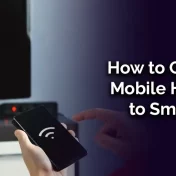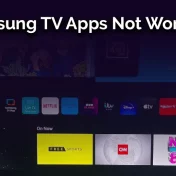For many, the Roku streaming device has become synonymous with easy, on-demand entertainment.
But what if your TV doesn’t have an HDMI port, which most modern Roku devices rely on for connection? Fear not!

In this guide, we’ll dive deep into the various methods you can use to hook up your Roku to your TV without the need for an HDMI port.
Whether you’re dealing with older television models or simply navigating the challenges of a modern setup, we’ve got you covered. Let’s explore the world of Roku connections in-depth.
Check What Inputs your TV Does Have

Before diving into the solutions, it’s essential to understand the kind of inputs your TV supports. Most older televisions that lack an HDMI port will often have alternative connections like:
- Composite (RCA): These are the three colored plugs – red, white, and yellow. They were a standard for older TVs and can transmit both audio and video, albeit in lower quality compared to HDMI.
- Component: A step up from composite, these inputs consist of five plugs – red, blue, green for video and red and white for audio. They offer better video quality than composite.
- S-Video: Though less common, some TVs have an S-Video port which provides a decent video quality but requires a separate connection for audio.
- VGA: Mostly found on older LCD or plasma TVs, VGA ports are primarily designed for computers but can be used for Roku with the right converter.
Always check the user manual of your TV or inspect the back panel to understand the available connection types. This information is crucial in determining the best method to connect your Roku device.
How to Setup Roku on TV
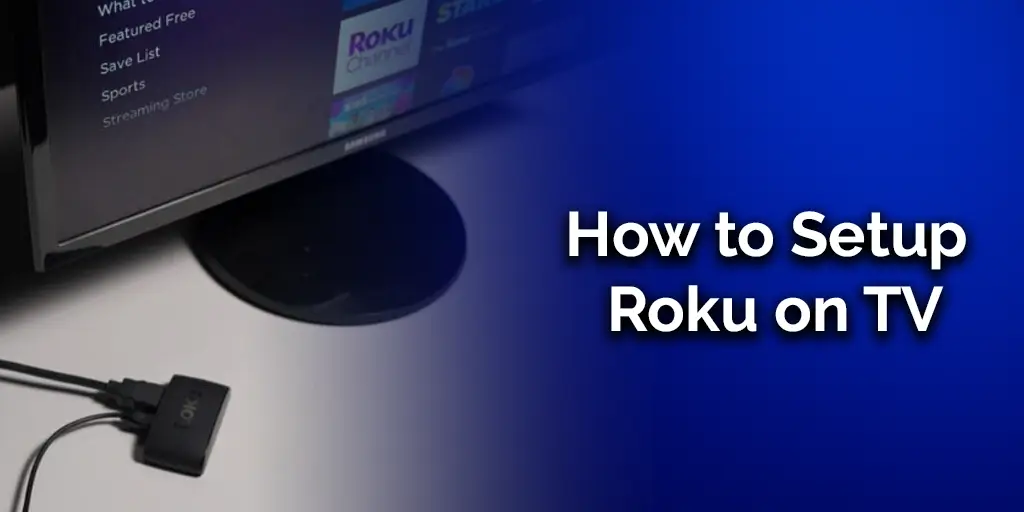
Setting up Roku on your TV, regardless of the connection type, follows a general pattern. However, the specifics can differ based on the method you’re using. Here’s a step-by-step guide to get you started:
- Choose the Right Roku Model: Some Roku models, like the 2018 Roku Express Plus, come with composite cables in the box, making it easier to connect to older TVs.
- Determine the Connection Type: Based on the inputs available on your TV (as discussed in the previous section), decide on the connection type: Composite, Component, S-Video, or VGA.
- Acquire the Necessary Converters/Adapters: If your Roku device and TV do not have matching connections, you might need a converter. For instance, if you’re trying to connect a modern Roku (with HDMI) to an older TV with Composite inputs, you’ll need an HDMI to Composite converter.
- Connect the Roku: Plug in the Roku device to the TV using the chosen connection type. Ensure all cables are securely connected to the right ports.
- Power Up: Connect the Roku device to a power source. Most Roku devices come with a USB power adapter, but some can be powered directly from the TV.
- Select the Correct TV Input Source: Turn on your TV and select the correct input source corresponding to the connection you’ve made.
- Follow On-Screen Instructions: Once powered on, the Roku interface should appear on your TV. Use the Roku remote to navigate the setup process, connect to Wi-Fi, and sign in or create a Roku account.
Case Study: Sarah, a movie enthusiast, had an older TV model lacking an HDMI port. She thought her binge-watching days were over when she received a modern Roku as a gift.
However, by using an HDMI to Composite converter and following the setup steps, she was soon streaming her favorite shows without any issues.
“The magic of technology is not just in innovation but in its ability to bridge the old with the new.” – Tech Guru
Moving on, let’s discuss the specifics of using an HDMI to AV converter.
Get an HDMI to AV Converter

An HDMI to AV converter is a handy device that allows modern HDMI devices to connect to older TVs with AV (Audio/Video) inputs, commonly known as Composite inputs.
Benefits of Using an HDMI to AV Converter:
- Compatibility: Allows newer devices to work with older TV models.
- Cost-Effective: Instead of upgrading to a new TV, you can use a converter, which is relatively cheaper.
- Simple Setup: Most converters are plug-and-play, meaning no additional software or complex configurations are needed.
Steps to Use an HDMI to AV Converter:
- Connect the HDMI output from your Roku device to the HDMI input of the converter.
- Using AV cables, connect the converter’s AV output to the TV’s AV input.
- Power up both the Roku device and the converter.
- Select the appropriate AV input source on your TV.
- You should now see the Roku interface on your TV. Proceed with the usual setup.
Table: Recommended HDMI to AV Converters:
| Brand | Model | Price | Rating |
|---|---|---|---|
| TechLink | AV-101 | $25 | ★★★★☆ |
| ConvertMaster | CM-HD2AV | $30 | ★★★★★ |
| StreamBridge | SB-300 | $28 | ★★★☆☆ |
When purchasing a converter, ensure it supports the resolution and audio formats your Roku device outputs.
Use the 2018 Roku Express Plus With your TV Without HDMI
The 2018 Roku Express Plus is a unique model in the Roku lineup, specifically designed to cater to users with older televisions.
Unlike most modern Roku devices that rely solely on HDMI, this model comes equipped with both HDMI and Composite outputs.
Features of the 2018 Roku Express Plus:
- Dual Outputs: Supports both HDMI and Composite (AV) connections.
- User-Friendly: Comes with an easy-to-use remote and intuitive user interface.
- Affordable: Priced lower than many other streaming devices with similar capabilities.
- Compact Design: Its small footprint ensures it doesn’t take up much space.
Setting up the 2018 Roku Express Plus:
- Determine the connection you’ll be using: HDMI or Composite.
- Connect the Roku device to the TV using the chosen connection.
- Plug in the Roku device to a power source.
- Turn on your TV and select the correct input source.
- Navigate the Roku interface with the provided remote and complete the setup process.
List of Popular Channels Available on Roku Express Plus:
- Netflix
- Amazon Prime Video
- Hulu
- Disney+
- YouTube
- … and many more!
The 2018 Roku Express Plus is among the few streaming devices in the market that offer native support for older TVs without HDMI.
Get a Convertor Box for Versatile Connections

For those who frequently switch between different devices and TVs of various ages, a converter box can be a lifesaver.
It’s a versatile tool that offers multiple input and output options, ensuring compatibility across a wide range of devices.
Advantages of Using a Converter Box:
- Versatility: Supports multiple connection types, both modern and legacy.
- All-in-One Solution: Eliminates the need for multiple converters and cables.
- Upgrades Older TVs: Enables older TVs to support modern features and devices.
How to Use a Converter Box with Roku:
- Identify the input (from Roku) and output (to TV) connections you’ll be using.
- Connect the Roku to the converter box using the appropriate cable (e.g., HDMI).
- Connect the converter box to the TV using the desired output method (e.g., Composite).
- Ensure the converter box is powered on.
- Select the correct input source on your TV.
- The Roku interface should now be visible on your TV.
Table: Top Converter Boxes for Roku:
| Brand | Model | Supported Connections | Price | Rating |
|---|---|---|---|---|
| ConnectPro | CP-Box1 | HDMI, VGA, AV, S-Video | $50 | ★★★★☆ |
| StreamMate | SM-500 | HDMI, AV, Component | $45 | ★★★★★ |
| LegacyLink | LL-Prime | HDMI, VGA, AV | $55 | ★★★☆☆ |
Always check for firmware updates on converter boxes. Manufacturers often release updates to improve compatibility and add new features.
“No Signal” message on Roku
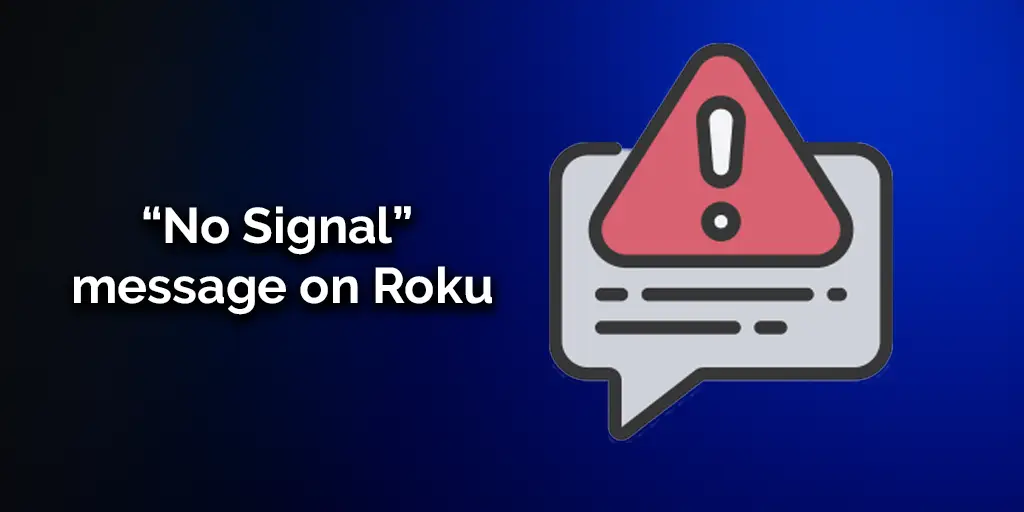
A common hiccup faced by Roku users, especially when connecting to older TVs, is the dreaded “No Signal” message.
This can be due to various reasons, and understanding them can help you troubleshoot effectively.
Improper Setup/input
- Issue: The TV is set to the wrong input source.
- Solution: Ensure you’ve selected the right input source on your TV corresponding to where the Roku is connected.
Power source issue/lack of power supply
- Issue: Roku isn’t powered on or receiving adequate power.
- Solution:
- Ensure the Roku’s power adapter is properly plugged in.
- If using a USB for power, make sure the TV’s USB port provides enough power or consider using a wall adapter.
Defective ports/Device
- Issue: The Roku’s HDMI port, the TV’s input port, or the cables might be defective.
- Solution:
- Try connecting to a different port on the TV.
- Use a different HDMI cable to rule out cable defects.
- If possible, test the Roku on another TV to see if the issue persists.
Contact Support

If all else fails, it might be time to reach out to Roku’s customer support. They can provide device-specific guidance and inform you if there are any known issues or recalls.
Around 15% of “No Signal” issues on Roku are due to using defective or low-quality cables. Always invest in good-quality cables for a stable connection.
Conclusion
Connecting a Roku to a TV without HDMI might initially seem challenging, but with the right tools and guidance, it’s a straightforward process.
Whether you’re using a converter, opting for a Roku model with composite outputs, or exploring other methods, the key lies in understanding your TV’s capabilities and ensuring compatibility.
Remember, technology offers solutions for almost every challenge, and Roku’s versatility is a testament to that. Happy streaming!
You May Also Enjoy Reading
- Samsung TV Apps Not Working?
- How to Connect Mobile Hotspot to Smart Tv
- How to Restart Apps on Samsung TV
Frequently Asked Questions
Can Roku connect to the TV wirelessly?
Yes, some Roku models, like the Roku Streaming Stick, can connect wirelessly, leveraging the Miracast standard. However, both the TV and Roku must support this feature.
How do I connect Roku to a TV without a USB port?
If your TV lacks a USB port, you can power your Roku device using a wall adapter that’s plugged into an electrical outlet.
Will a Roku work on a regular TV?
Absolutely! With the right connectors or adapters, Roku devices can be made compatible with most TVs, including older models without HDMI ports.
How do I connect my Roku to my Wi-Fi?
Upon initial setup, Roku will prompt you to choose a Wi-Fi network. Simply select your network, enter the password, and you’re connected!