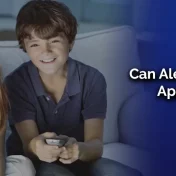With the rise of smart homes and interconnected devices, the convenience of voice commands to play our favorite music tracks has become more prevalent.
Amazon’s Alexa, integrated with Apple Music, is a prime example of this evolution. However, like all tech integrations, there are instances where users encounter the unexpected issue of Alexa not playing songs from Apple Music.
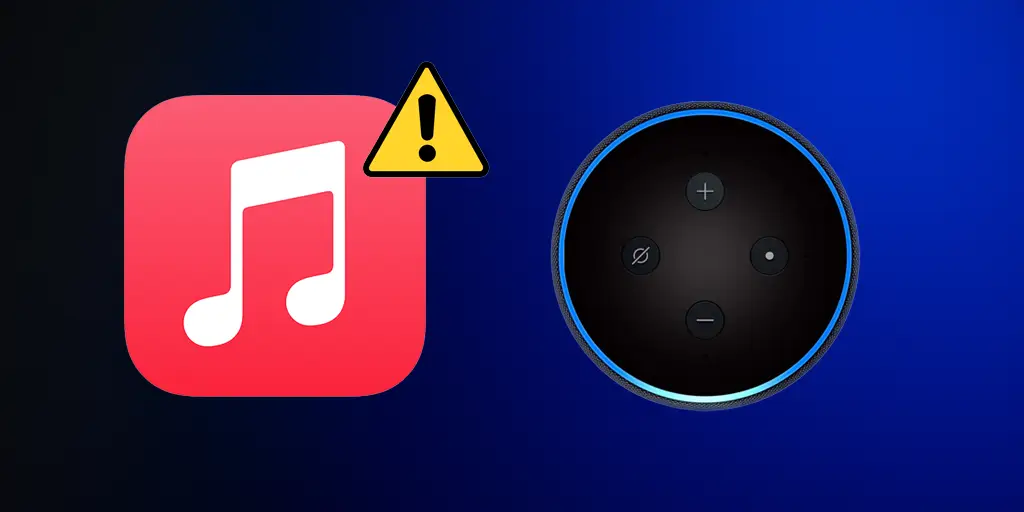
This guide delves deep into solving this problem, ensuring a seamless musical experience.
In this guide, we’ll explore the Top 8 ways to fix Alexa not playing Apple Music. Whether you’re a tech enthusiast or just someone looking to troubleshoot a frustrating issue, we’ve got you covered.
Let’s dive in!
Top 8 Ways to Fix Alexa Not Playing Apple Music
Troubleshooting technical issues requires a methodical approach. Here, we’ve compiled a list of solutions, starting from the most common fixes to the more technical ones.
Restart Amazon Echo
It’s a tech mantra: “Have you tried turning it off and on again?”. Before diving into complex solutions, a simple restart can often do wonders.
- Why Restarting Often Helps:
A restart can clear temporary glitches and refresh the device’s memory, ensuring smoother operations. - Steps to Restart Amazon Echo:
- Unplug the Echo device from the power source.
- Wait for about 30 seconds.
- Plug it back in and wait for it to restart.
Check the Internet Connection
Streaming music requires a stable internet connection. If Alexa is having trouble accessing Apple Music, your Wi-Fi could be the culprit.
- Importance of Stable Internet for Streaming Services:
Music streaming involves real-time data transfer. Any interruptions or slow speeds can disrupt this process. - Quick Ways to Test and Improve Internet Connectivity:
- Check if other devices can connect to the internet.
- Restart your Wi-Fi router.
- Move the Echo device closer to the router.
- Consider investing in a Wi-Fi range extender if connection issues persist in certain areas of your home.
Set Apple Music as the Default in Alexa
If Alexa plays music from another service, ensuring Apple Music is set as the default can help.
- Advantages of Setting a Default Music Service:
By setting a default, you avoid specifying the music service every time you give a command. - Steps to Set Apple Music as Default:
- Open the Alexa app on your smartphone.
- Navigate to ‘Settings’ > ‘Music & Podcasts’.
- Choose ‘Default Services’ and select Apple Music.
Disable Profanity Filter
Sometimes, content filters can unintentionally block songs or playlists from playing, especially if they contain words or phrases deemed explicit.
- How the Profanity Filter Might Interfere with Playback:
Filters are designed to provide a family-friendly experience, but they might sometimes block content that isn’t explicitly offensive. - Guide to Disabling It:
- Open the Alexa app.
- Go to ‘Settings’.
- Choose ‘Music & Podcasts’.
- Toggle off the ‘Block Explicit Songs’ option.
Relink Apple Music Account
Occasionally, authorization tokens can expire or become corrupted, causing connection issues.
- Reasons for Relinking Accounts:
Relinking ensures a fresh connection, resetting any potential glitches or authentication errors. - Steps to Relink Apple Music to Alexa:
- In the Alexa app, navigate to ‘Settings’ > ‘Music & Podcasts’.
- Select Apple Music and then choose ‘Unlink Account’.
- Once unlinked, select ‘Link Account’ and follow the on-screen instructions.
Check Apple Music Subscription
Ensure your Apple Music subscription is active. If your subscription has lapsed, Alexa won’t be able to stream songs.
- Importance of an Active Subscription:
A valid subscription is essential for accessing premium content on streaming platforms. - Troubleshooting Subscription Issues:
- Check your email for any notifications from Apple about payment issues.
- Visit Apple’s subscription management page to verify the status.
- Update payment details if required.
Update Alexa and Apple Music
Outdated software can be a source of compatibility issues.
- Importance of Keeping Apps and Devices Updated:
Updates often contain bug fixes, performance improvements, and new features that enhance user experience. - Steps to Update Both Platforms:
- For Alexa, ensure your Echo device is connected to the internet. It usually updates automatically during low-usage times.
- For Apple Music, visit the App Store and check the ‘Updates’ section.
Register Amazon Echo Again
As a last resort, if all else fails, re-registering your device might solve any lingering issues.
- Why Re-registering Might Solve the Issue:
It creates a fresh connection with Amazon’s servers, potentially fixing any deep-seated issues. - Guide to Re-register the Device:
- Open the Alexa app.
- Navigate to ‘Devices’ and select your Echo device.
- Choose ‘Deregister’ and confirm.
- Set up the Echo device again as if it’s new.
Enjoy Apple Music with Alexa

Once you’ve resolved the issue and Alexa is harmoniously playing tracks from Apple Music, it’s time to explore the myriad of features that this integration offers.
- Benefits of Integrating Apple Music with Alexa:
- Voice Commands: Simply ask Alexa to play a song, album, or playlist without having to pick up your phone or other devices.
- Multi-Room Music: Play music synchronously across multiple Alexa-enabled devices in your home.
- Personalized Recommendations: Based on your listening habits, Alexa can suggest playlists and albums you might like.
- Set Music Alarms: Wake up or set reminders with your favorite tunes.
- Features to Explore:
- Lyrics Scrolling: Some tracks on Apple Music come with synced lyrics. Ask Alexa to display them on compatible devices.
- Radio Stations: Beyond your playlists, discover radio stations curated by genres, moods, or artists.
- Integration with Other Apps: Use Apple Music with Alexa routines. For instance, set a routine where soft music plays when you say “Alexa, good night.”
By taking full advantage of these features, you not only enjoy your favorite tracks but elevate your overall music-listening experience.
Read Also: How to Connect Gosund to Alexa
Frequently Asked Questions (FAQs)
Every integration comes with its set of common questions. Here, we’ll address some of the frequently asked questions about using Apple Music with Alexa.
Why can’t Alexa find my Apple Music playlists?
There are a few reasons why this might happen:
- Ensure the playlist isn’t set to ‘Private’.
- Check if the playlist name has common words, which might confuse Alexa. Consider renaming it.
- Ensure Apple Music is set as the default music service in Alexa.
How to adjust volume settings for Apple Music on Alexa?
Use voice commands like “Alexa, volume up”, “Alexa, set volume to 5”, or “Alexa, mute” to control the playback volume. You can also manually adjust the volume using the Alexa app or the volume buttons on your Echo device.
Can Alexa play songs based on mood from Apple Music?
Absolutely! You can say commands like “Alexa, play relaxing music on Apple Music” or “Alexa, play workout songs on Apple Music” to get tracks that match your mood or activity.
Is there a way to block explicit songs from playing on Alexa via Apple Music?
Answer: Yes, you can set a profanity filter. Refer to the “Disable Profanity Filter” section above for steps on how to activate this feature.
Common Alexa Music Commands for Apple Music
Understanding voice commands can significantly enhance the user experience. Here’s a compilation of both basic and advanced commands to interact with Apple Music via Alexa.
Basic Commands
- Play & Pause
- “Alexa, play [song name] on Apple Music.”
- “Alexa, pause.”
- Skip & Replay
- “Alexa, skip this song.”
- “Alexa, replay.”
Advanced Commands for Playlists, Artists, and Albums
- Play a Specific Album or Artist
- “Alexa, play the album [album name] on Apple Music.”
- “Alexa, play songs by [artist name] on Apple Music.”
- Play a Playlist
- “Alexa, play the playlist on Apple Music.”
Additional Commands
- Shuffle & Repeat
- “Alexa, shuffle.”
- “Alexa, turn off shuffle.”
- “Alexa, repeat this song.”
- Song Information
- “Alexa, what’s playing?”
- “Alexa, who sings this?”
By mastering these commands, users can seamlessly navigate their musical journey with Apple Music on Alexa.
Remember, the key is to be clear with commands and ensure Apple Music is set as the default service to avoid specifying it every time.
Read Also: Alexa Wont Turn on: A Guide to Resolving
Conclusion
After walking through the various solutions, commands, and user experiences, it’s evident that the integration of Apple Music with Alexa offers a modern, voice-controlled musical journey.
While there might be occasional hiccups, the solutions provided herein are comprehensive and cater to a wide range of issues.
Remember, technology is ever-evolving, and the key to a smooth experience lies in staying updated, being patient, and methodically troubleshooting.
By following this guide, you’re well-equipped to resolve any “Alexa not playing Apple Music” issues and can enjoy uninterrupted melodies at the mere mention of a voice command.