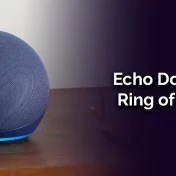In today’s digitized world, Alexa has emerged as a household name.
Owned by Amazon, this virtual assistant powers the Echo and Dot smart speakers, simplifying countless tasks with just a voice command.

However, like all electronic devices, Alexa devices are not immune to issues. One common challenge users often face is when their Alexa won’t turn on.
In this article, we delve deep into understanding the root causes behind this issue, various troubleshooting steps, and preventive measures.
Armed with this knowledge, you’ll never have to worry about your Alexa-powered device leaving you in the lurch.
Alexa was first introduced in November 2014, and since then, it has seen a meteoric rise in popularity, with millions of devices sold worldwide.
Before diving into the troubleshooting steps, it’s vital to understand the common symptoms and potential reasons behind the issue. This not only aids in pinpointing the problem but also in applying the most effective solution.
Main Reason Behind for Alexa Echo won’t turn On
Every device, no matter how advanced, can run into issues. The Alexa Echo, despite its sophistication, is no exception.
When it refuses to turn on, users are often left puzzled. However, understanding the primary reasons behind this can simplify the troubleshooting process.
Here are the predominant causes for this issue:
- Power Supply Issues: The most common reason for Alexa Echo not turning on is a problem with its power source. This can range from issues with the power outlet, a damaged power adapter, or internal circuitry issues.
- Software Glitches: Like all smart devices, Alexa Echo runs on software. Occasionally, software bugs or glitches can prevent the device from turning on.
- Hardware Malfunctions: Although rare, hardware components inside the Alexa Echo, such as the motherboard, can malfunction, leading to power-up issues.
- External Factors: External elements like water spillage, excessive dust, or physical damage can also hinder the device’s performance.
- Connectivity Issues: Sometimes, the device might be functioning, but connectivity problems with Wi-Fi or the Alexa app can give the illusion that it’s not powered on.
The average lifespan of an Alexa Echo device is around 3-5 years, but this can be shortened with external damages or prolonged misuse.
Understanding the root cause is half the battle. Once identified, it becomes considerably easier to apply the right fix and restore your Alexa Echo to its full functionality.
What to do if the Alexa won’t turn on?

Finding your Alexa Echo unresponsive can be a distressing experience, especially if you rely on it for your daily tasks.
But worry not! There are several tried-and-tested solutions to bring your device back to life. The key lies in a systematic approach to troubleshooting.
- Don’t Panic: It’s essential to remain calm and patient. The solution might be simpler than you think!
- Check the Basics: Before diving into complex solutions, always ensure that the device is correctly plugged in, the power outlet is functional, and the power adapter is in good condition.
- Isolate the Issue: Determine whether the problem lies with the device itself, the connectivity, or external factors.
- Follow Troubleshooting Steps: This guide provides a detailed breakdown of troubleshooting steps, from basic to advanced, to help you resolve the issue.
- Seek Expert Help: If you’ve tried multiple solutions without success, it might be time to contact Amazon’s customer support or visit a professional repair center.
By systematically addressing the problem, you enhance your chances of quickly identifying the issue and applying the correct fix.
Remember, every device can run into problems; it’s the approach to solving them that counts.
Basic Troubleshooting Steps When Amazon Alexa Won’t Turn On
Before reaching out for professional help or considering a replacement, there are several basic troubleshooting steps you can undertake at home. Here’s a detailed breakdown:
Step1: Unplug the Echo
- Why: Sometimes, devices need a simple reset to clear minor software glitches.
- How:
- Disconnect your Alexa Echo from the power source.
- Wait for about 30 seconds.
- Reconnect it.
Step2: Change the Power Outlet
- Why: The problem might not be with the Alexa device but the power source itself.
- How:
- Plug the device into a different power outlet.
- Ensure the outlet is functioning by testing it with another device.
Step3: Replace the Power Adapter
- Why: A faulty power adapter can prevent the device from turning on.
- How:
- Use a different adapter that’s compatible with the Alexa Echo.
- Ensure the adapter is in good condition and provides the required voltage.
Step4: Get In Touch with Amazon For Replacement
- Why: If the device is still under warranty and you’ve ruled out external issues, it might be best to seek a replacement.
- How:
- Visit Amazon’s official support page.
- Provide the necessary device details and explain the issue.
- Follow the replacement process as guided.
Step5: Alexa App Setting
- Why: Sometimes, settings within the Alexa app can interfere with device functionality.
- How:
- Open the Alexa app on your smartphone.
- Navigate to the ‘Devices’ section.
- Select your Echo device and review the settings. Ensure there’s no scheduled ‘Do Not Disturb’ mode or other restrictive settings enabled.
Step6: Some Advanced Troubleshooting Steps
- Why: If basic steps fail, it’s time to delve deeper.
- How: This involves checking internal circuits, software updates, and more. We’ll cover these in the subsequent section.
Always ensure that your device is unplugged when attempting any physical interventions.
By following these steps, many users have successfully revived their unresponsive Alexa devices. However, if the issue persists, advanced troubleshooting or professional intervention might be required.
Get Your Circuit
Often, the inner workings of our smart devices remain a mystery to us. However, a basic understanding of the internal circuitry can provide valuable insights when troubleshooting issues like “Alexa won’t turn on.”
The Primary Components of Alexa’s Circuitry:
- Microcontroller: The brain of the device, responsible for processing voice commands and running the software.
- Power Management: Ensures efficient energy usage and distributes power to various components.
- Memory: Stores the firmware, user preferences, and other essential data.
- Audio Circuitry: Manages the microphone input and speaker output.
- Connectivity Modules: Handles connections to Wi-Fi, Bluetooth, and other devices.
- Sensors: Detects changes in environment, like ambient noise, aiding in better voice recognition.
Why Understanding the Circuit Matters:
- Helps in identifying potential hardware issues.
- Assists in safely troubleshooting the device without causing further damage.
- Provides insights into the interplay between software and hardware.
Common Circuit Issues and their Symptoms
| Issue | Symptom | Potential Solution |
|---|---|---|
| Faulty Microcontroller | Device doesn’t respond to any commands | Seek professional repair |
| Power Management Malfunction | Inconsistent power, device turning off randomly | Check power adapter/source |
| Corrupted Memory | Frequent software glitches | Factory reset the device |
| Audio Circuitry Failure | Distorted sound or no sound | Check speaker/microphone |
| Connectivity Module Issues | Difficulty in connecting to networks | Reset network settings |
While a deep dive into electronics might not be for everyone, a basic grasp can empower users to tackle common issues with their Alexa devices more effectively.
How to Turn off light on Alexa Echo device?
The ring light on your Alexa Echo device isn’t just for show; it provides valuable feedback and status updates about the device.
However, there might be times when you’d want to turn off or adjust this light. Here’s how:
Understanding the Light Indicators
First and foremost, it’s crucial to understand what different light colors and patterns signify:
- Blue with Spinning Cyan: Alexa is starting up.
- Solid Red: Microphone is muted; Alexa isn’t listening.
- Pulsing Yellow: You have a message or notification.
- Spinning Orange: Alexa is trying to connect to the Wi-Fi.
… and several other patterns that indicate various states and notifications.
Steps to Turn Off the Light
- Using Voice Commands: Simply tell Alexa, “Turn off the light.” If it’s a notification light, saying, “Alexa, check notifications,” will usually turn it off after the message is relayed.
- Volume Ring: On some Alexa devices, you can manually adjust the volume ring to dim or brighten the light.
- Do Not Disturb Mode: Through the Alexa app:
- Open the Alexa app and navigate to ‘Devices.’
- Select your Echo device.
- Toggle on ‘Do Not Disturb.’ This will prevent any light-up notifications during the set period.
For Night-time Usage
For those who find the light disturbing during sleep, you can set up a Routine in the Alexa app to mute the device and turn off the light during your bedtime hours.
Understanding and managing the light on your Alexa Echo device ensures that it aligns with your preferences, whether it’s during a movie night or while you’re getting some rest.
How to Turn off messages and notifications on the Alexa Echo device?
One of Alexa Echo’s standout features is its ability to manage messages and notifications. However, there might be times when these notifications become a bit too much, especially during quiet hours or important meetings.
Here’s a comprehensive guide on managing these notifications:
Why Manage Notifications?
- Peace and Quiet: Continual notifications can be disturbing, especially during rest or focused work.
- Privacy Concerns: In shared spaces, you might not want personal messages announced aloud.
- Battery Life: On battery-operated Alexa devices, frequent notifications can reduce battery longevity.
Steps to Manage Notifications:
- Voice Commands:
- “Alexa, do not disturb” – This mutes notifications for a set period.
- “Alexa, check my notifications” – Lets you review current notifications, after which they won’t light up the device anymore.
- Via the Alexa App:
- Open the Alexa app and tap on ‘Devices.’
- Choose your Echo device.
- Navigate to ‘Sounds & Notifications.’
- Here, you can toggle on/off various notifications, including call, messages, reminders, and more.
- Scheduled Do Not Disturb:
- In the Alexa app, under your Echo device’s settings, choose ‘Do Not Disturb.’
- Set scheduled hours when you wish to mute notifications.
- Turn off Specific Notifications:
- In the app, go to ‘Settings’ -> ‘Notifications.’
- Choose the specific feature, e.g., Shopping, and toggle off its notifications.
Managing Notifications – Quick Guide
| Action | Method |
|---|---|
| Mute All Notifications Temporarily | “Alexa, do not disturb” |
| Check Current Notifications | “Alexa, check my notifications” |
| Mute Specific Notifications (e.g., Shopping) | Via Alexa App -> Notifications |
| Schedule Quiet Hours | Via Alexa App -> Do Not Disturb |
Effectively managing notifications ensures a seamless Alexa experience, tailored to your needs and preferences.
Read Also: Can You Really Use Alexa To Spy On Someone?
What do the Buttons do on the Alexa Echo device?
Alexa Echo devices, while primarily operated by voice, come equipped with a set of buttons that serve specific functions. Here’s a breakdown of these buttons and their functionalities:
1. Action Button:
- Appearance: Dot or circle symbol.
- Functionality:
- Starts the setup mode when setting up the device for the first time.
- Wakes up Alexa without using the wake word.
- In combination with other buttons, can perform tasks like resetting.
2. Microphone Off Button:
- Appearance: Microphone symbol with a line through it.
- Functionality:
- Mutes the device’s microphone, ensuring Alexa isn’t listening.
- Useful for ensuring privacy or when you don’t want unintentional activations.
3. Volume Up/Down:
- Appearance: Plus (+) and minus (-) symbols.
- Functionality:
- Adjusts the volume of Alexa’s responses, music, or any audio playback.
- Some models use a rotating top for volume adjustments instead of buttons.
4. Light Ring:
- Appearance: Not a button, but a notable feature – the light ring around the top.
- Functionality:
- Provides visual feedback, indicating different states or notifications.
Quick Guide to Alexa Echo Buttons
| Button/Feature | Symbol | Primary Use |
|---|---|---|
| Action Button | Dot/Circle | Setup, Manual Activation |
| Microphone Off | Microphone with a line | Muting the Device |
| Volume Up/Down | + and – | Audio Volume Adjustments |
| Light Ring | Circular Light | Visual Feedback |
Understanding these buttons enhances the user experience, offering tactile control alongside the primary voice commands.
What means of Alexa Powered Devices?
Since its inception, Alexa has expanded beyond the Echo and Dot. Amazon, understanding the potential of voice technology, has integrated Alexa into a variety of devices, bringing smart functionality to everyday items.
Here’s a glimpse into the diverse world of Alexa-powered devices:
1. Echo Family:
- Echo Dot: The compact and affordable member of the Echo family, perfect for any room.
- Echo (Standard): The all-rounder, offering quality sound and all Alexa features.
- Echo Show: Comes with a display, allowing video calls, watching content, and more.
- Echo Studio: Tailored for audiophiles, with premium sound quality.
- Echo Flex: A plug-in smart speaker, extending Alexa to more places in your home.
2. Fire TV Range:
- Fire TV Stick: A streaming media stick with Alexa voice remote.
- Fire TV Cube: Combines the features of Fire TV and an Echo device, allowing hands-free voice control.
3. Alexa for the Car:
- Echo Auto: Brings Alexa into your car, assisting with directions, music, and more.
4. Smart Home Integration:
- Echo Wall Clock: A clock that can display timers set through Alexa.
- Echo Sub: A subwoofer that pairs with other Echo devices for enhanced audio.
- Echo Buds: Wireless earbuds with built-in Alexa.
5. Third-Party Integrations:
Many brands have integrated Alexa into their products, from refrigerators to thermostats, expanding the Alexa ecosystem.
Alexa Device Categories and Popular Products
| Category | Popular Products |
|---|---|
| Echo Family | Echo Dot, Echo Show, Echo Studio |
| Fire TV Range | Fire TV Stick, Fire TV Cube |
| Alexa for the Car | Echo Auto |
| Smart Home Integration | Echo Wall Clock, Echo Sub, Echo Buds |
| Third-Party Integrations | Alexa-enabled Refrigerators, Thermostats, Speakers |
Amazon’s vision with Alexa is clear – a world where voice technology seamlessly integrates into every aspect of our lives, making daily tasks simpler and more enjoyable.
Read Also: What Is Alexa Skills Charge?
FAQs (Frequently Asked Questions)
How often do Alexa devices face the “won’t turn on” issue?
While Alexa devices are built with quality and durability in mind, they, like all electronic devices, can occasionally face issues.
The “won’t turn on” problem isn’t widespread, but it’s common enough for users to seek solutions. Regular maintenance and careful handling can minimize the occurrence of this issue.
Are there any model-specific issues I should be aware of?
Different Alexa models might have varying characteristics, but the core troubleshooting steps remain largely consistent across all devices.
However, always refer to the device’s user manual or official support for model-specific guidance.
What warranty options are available for Alexa devices?
Amazon offers a one-year limited warranty for new Alexa devices. If your device faces issues during this period, it’s advisable to contact Amazon’s customer support for potential repairs or replacements. Extended warranty options might also be available at the time of purchase.
Can software updates prevent the “won’t turn on” issue?
Yes, periodic software updates not only introduce new features but also fix known bugs and glitches. Ensuring your Alexa device is up-to-date can help in preventing many common issues, including power-related problems.
My Alexa device turned off during a power surge. What should I do?
Power surges can harm electronic devices. If your Alexa device turned off during a surge and isn’t powering up, follow the troubleshooting steps mentioned earlier. If the issue persists, seek professional assistance, as internal components might have been damaged.