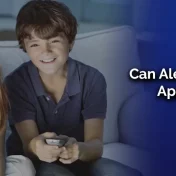In today’s smart home era, lighting plays a pivotal role in transforming the ambiance of our spaces.
Among the various smart lighting solutions available, Govee lights have made a prominent mark due to their versatility and affordability.
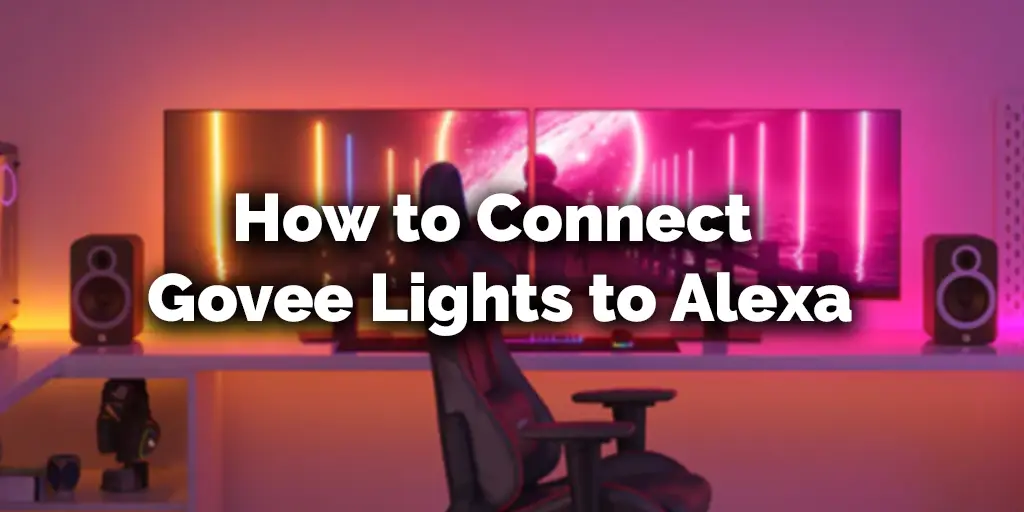
In this guide, we’ll delve deep into the steps and benefits of connecting Govee lights to Alexa, Amazon’s voice assistant, taking your smart home experience to the next level.
What are Govee Lights?
Govee lights are a range of smart LED light strips and bulbs that offer a plethora of colors and customizable settings.
Whether you want a calm ambiance for reading or a vibrant setup for a party, Govee lights can be tailored to your needs.
The added advantage? These lights can be controlled using a smartphone application, making them a favorite choice for tech enthusiasts.
- Did you know? Govee lights come with features like music sync, where the lights change color and rhythm based on the music playing, enhancing the overall mood of your space.
Benefits of Connecting Govee Lights to Alexa
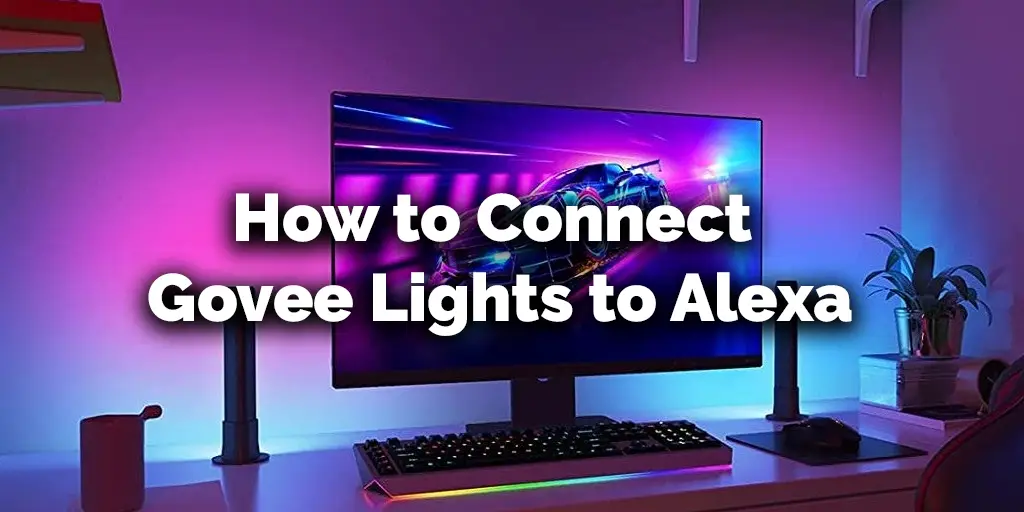
Integrating Govee lights with Alexa isn’t just about voice commands; it’s about elevating your smart home game. Here are the top benefits:
- Hands-free Control: No need to fiddle with apps or remote controls. Simply ask Alexa to turn the lights on, off, or change colors.
- Routines and Automation: Set up routines in the Alexa app to automatically dim your Govee lights at bedtime or brighten them in the morning.
- Grouping with Other Devices: Group Govee lights with other smart devices, allowing you to control multiple devices with a single command.
- Enhanced Accessibility: Especially beneficial for the elderly or those with mobility issues, voice commands make controlling lights effortless.
- Fun Interactions: Have a blast with friends and family as you play around with voice commands, setting the mood for parties, movie nights, or relaxed evenings.
By the end of this guide, you’ll not only be well-versed in connecting Govee lights to Alexa but also appreciate the myriad possibilities this integration offers.
How To Connect Govee Lights to Alexa: Step-by-Step Guide
Setting up Govee lights with Alexa is a straightforward process that can be broken down into two primary steps: pairing the lights with the Govee app and then linking them to Alexa.
Here’s a detailed breakdown:
1. Pairing The Light to Govee App
Before you can connect your lights to Alexa, you need to ensure they are set up and functioning correctly with the Govee app.
- Download the Govee Home App: Available on both the Apple App Store and Google Play Store.
- Create an Account: If you’re new to Govee, sign up. If you already have an account, log in.
- Add Your Govee Lights:
- Click on the ‘+’ icon in the top right corner.
- Choose your specific Govee light model from the list.
- Follow the on-screen instructions to complete the pairing. Typically, this involves ensuring your light is in pairing mode (usually indicated by a blinking light) and connecting it to your Wi-Fi network.
Note: Ensure your smartphone and Govee lights are connected to the same Wi-Fi network during the setup process.
2. Linking The Govee Lights to Alexa
Once your lights are paired with the Govee app, it’s time to introduce Alexa to the mix.
- Open the Alexa App: Ensure you’re logged in with your Amazon account.
- Navigate to Skills & Games: This is where you’ll find third-party integrations for Alexa.
- Search for “Govee”: Locate and select the Govee Home skill.
- Enable the Skill: You’ll be prompted to log in with your Govee account. This step links your Govee lights with Alexa.
- Discover Devices: After linking, Alexa will automatically search for new devices. Ensure your Govee lights are powered on during this process.
- Control with Voice: Once discovered, you can control your Govee lights using voice commands like “Alexa, turn on the living room light” or “Alexa, set the bedroom light to blue.”
If you have multiple Govee lights, it’s a good idea to name them based on their location (e.g., “Living Room”, “Bedroom”) for easier voice control.
Common Issues and Solutions
While connecting Govee lights to Alexa is typically smooth, you might occasionally encounter a hiccup. Let’s explore some common issues and their resolutions.
Why Won’t My Govee Lights Connect to My Alexa?
Understanding why your Govee lights aren’t connecting to Alexa can be the first step in troubleshooting. Here are some potential reasons:
- Wi-Fi Connectivity Issues: Both the Govee lights and Alexa need a stable Wi-Fi connection to communicate.
- Mismatched Accounts: Ensure you’re using the same account details for both the Govee app and Alexa.
- Outdated Software: An outdated app or firmware can sometimes cause compatibility issues.
Troubleshooting Your Alexa-Govee Connection
If you’re experiencing connectivity problems, the following steps can often resolve them:
1. Check Your Wi-Fi Connection
- Ensure both your Govee lights and Alexa device are within the range of your Wi-Fi router.
- Try resetting your router or checking for any network outages.
2. Disable And Re-enable the Alexa Govee Skill
- Navigate to the “Skills & Games” section in the Alexa app.
- Locate the Govee Home skill and disable it.
- After a few minutes, re-enable the skill and log in with your Govee account.
3. Log Out of Your Govee Account
- Log out of your Govee account in both the Govee app and Alexa app.
- Restart both applications and then log back in.
4. Power Cycle the Alexa Device
- Turn off the Alexa device and wait for a couple of minutes.
- Power it back on and try the setup process again.
Common Issues and Solutions
| Issue | Potential Solution |
|---|---|
| No Wi-Fi connectivity | Ensure device proximity to router, reset router. |
| Govee lights not discovered by Alexa | Disable and re-enable the Govee skill in the Alexa app. |
| Alexa doesn’t respond to commands | Check naming of Govee lights, ensure no similar device names. |
| Skill login issues | Log out and re-login to Govee account in both Govee and Alexa app. |
By following the above troubleshooting steps, most connectivity and setup issues can be resolved, ensuring a seamless smart home experience.
If you continue to face challenges, it’s a good idea to contact Govee’s customer support or consult Alexa’s help resources.
Advanced Tips
After successfully connecting your Govee lights to Alexa, there’s so much more you can explore. These advanced tips will help you get the most out of your smart home setup.
Voice Commands for Govee Lights Using Alexa
Expanding beyond the basic “turn on” and “turn off” commands, you can utilize a variety of voice prompts to control your Govee lights:
- “Alexa, dim the [Light Name] to 50%.” – Adjusts the brightness level.
- “Alexa, set the [Light Name] to red.” – Changes the color.
- “Alexa, make the [Light Name] cooler/warmer.” – Adjusts the color temperature.
- “Alexa, start a light show in the living room.” – Triggers dynamic lighting effects.
Pro Tip: Experiment with different commands to discover hidden features and effects. The more you play around, the more functionalities you’ll uncover.
Integrating Govee Lights with Alexa Routines
Alexa Routines allow you to automate a series of actions with a single command. Here’s how you can integrate your Govee lights:
- Open the Alexa App and navigate to the “Routines” section.
- Create a New Routine: Name it something memorable, like “Good Morning” or “Movie Time.”
- Set a Trigger: This could be a voice command, time of day, or even a location-based trigger.
- Add Actions: Include your Govee lights in the sequence. For instance, for a “Good Morning” routine, you might want the lights to gradually brighten over 10 minutes, simulating a sunrise.
Sarah, a tech enthusiast, set up a routine called “Party Time.” Whenever she says the command, her Govee lights start a dynamic color-changing sequence, her Alexa plays her favorite party playlist, and her smart thermostat adjusts to a cooler setting to accommodate the guests.
This is the magic of integrating smart devices!
With these advanced tips, you’re now equipped to explore the depths of possibilities offered by the Govee-Alexa duo. Remember, the key is to experiment and customize based on your preferences and lifestyle.
Safety and Maintenance
While Govee lights and Alexa offer an impressive array of functionalities, ensuring their safe use and maintenance is paramount for longevity and optimal performance.
Tips for Safe Use of Govee Lights with Alexa
Safety should always be a priority. Here are some precautions to keep in mind:
- Avoid Overloading Circuits: Ensure the total wattage of all devices connected to a circuit doesn’t exceed its capacity.
- Ventilation: While Govee lights don’t emit much heat, ensure they’re placed in well-ventilated areas to prevent any potential overheating.
- Water Exposure: Govee lights are not designed to be waterproof (unless specified). Avoid installing them in areas prone to moisture or direct water contact.
- Regular Inspections: Periodically check the lights and wires for any signs of wear, damage, or fraying. Replace damaged components promptly.
Maintaining Your Govee Lights for Longevity
To ensure your Govee lights serve you for years to come:
- Clean Regularly: Dust and dirt can accumulate on the light strips. Gently wipe them down with a soft cloth to maintain brightness and color accuracy.
- Firmware Updates: Ensure your Govee app and lights have the latest firmware. Updates often come with bug fixes and new features.
- Avoid Constant Power Cycling: Frequently turning the lights on and off can reduce their lifespan. Use dimming functions or set schedules instead of constantly powering them down.
- Seek Expert Help: If you encounter issues beyond basic troubleshooting, it’s best to contact Govee’s customer support or consult a professional.
Maintenance Checklist
| Maintenance Task | Frequency |
|---|---|
| Cleaning | Monthly |
| Firmware and App Updates | As available |
| Physical Inspection | Quarterly |
| Testing Alexa Commands | Bi-weekly |
Comparison
In the vast realm of smart lighting, several brands vie for dominance. However, when it comes to affordability, versatility, and seamless integration with platforms like Alexa, Govee lights often find themselves at the forefront.
Let’s break down how they compare to other popular smart lights on the market.
How Govee Lights Stand Out Compared to Other Smart Lights
- Price Point: Govee lights are often more budget-friendly than many other smart lighting options, making them an excellent choice for those looking to delve into smart home setups without breaking the bank.
- Versatility: With a wide range of color options, customizable settings, and features like music sync, Govee lights offer versatility that is hard to match.
- Ease of Setup: The Govee app’s user-friendly interface ensures a hassle-free setup process, further simplified when connecting to Alexa.
- Integration with Other Platforms: Apart from Alexa, Govee lights can also be integrated with platforms like Google Assistant, offering users flexibility in voice control.
- Customer Support: Govee’s robust customer support, coupled with an active online community, ensures that users have access to quick solutions and advice.
Govee vs. Other Popular Smart Lights
| Features | Govee Lights | Brand X | Brand Y |
|---|---|---|---|
| Price | Affordable | Premium | Mid-Range |
| Color Options | 16 Million+ | 10 Million | 8 Million |
| Music Sync | Yes | No | Yes |
| Integration with Alexa | Seamless | Moderate | Limited |
| Customer Support | Excellent | Good | Average |
While every brand has its strengths and weaknesses, Govee lights strike a balance between performance, affordability, and features.
Whether you’re a smart home newbie or a seasoned enthusiast, Govee lights, especially when paired with Alexa, offer a compelling choice.
Read Also: How to Change Alexa Name
Final Thoughts
In the ever-evolving landscape of smart homes, lighting plays a central role. The ability to control, customize, and automate our home’s ambiance is no longer a luxury but a standard.
Govee lights, with their wide range of features and affordability, have carved a niche for themselves in this domain. And when integrated with Alexa, they offer an experience that’s both intuitive and futuristic.
From setting up and troubleshooting to diving deep into advanced features and ensuring safety, we’ve covered every facet of this integration.
We hope this guide serves as a valuable resource, helping you unlock the full potential of your Govee lights with Alexa.
In the end, technology is all about enhancing our lives, making everyday tasks simpler and more enjoyable.
With Govee lights and Alexa at your command, you’re not just controlling lights; you’re orchestrating an ambiance, setting moods, and truly making your house feel like a home.
Remember, the realm of smart homes is vast, with endless possibilities. So, keep exploring, keep innovating, and most importantly, enjoy every luminous moment.
FAQ (Frequently Asked Questions)
Can I control multiple Govee light strips with Alexa simultaneously?
Yes, you can. Group multiple Govee light strips in the Alexa app and control them with a single command. For instance, you can say, “Alexa, turn off all bedroom lights” to control a group of lights in the bedroom.
Do all Govee light models work with Alexa?
Most Govee light models are compatible with Alexa. However, it’s always a good idea to check the product description or Govee’s official website for specific model compatibility.
Can I use Govee lights outdoors with Alexa?
While Govee does offer some outdoor-specific models that are weather-resistant, not all Govee lights are designed for outdoor use. Ensure you choose a model specifically labeled for outdoor use if you intend to use it outside.
How do I reset my Govee lights if they’re not responding to Alexa?
If your Govee lights aren’t responding, you can try resetting them by unplugging and plugging them back in. If issues persist, consider troubleshooting through the Govee app or Alexa app, as discussed in the “Common Issues and Solutions” section.
Do Govee lights work with other voice assistants apart from Alexa?
Absolutely! Apart from Alexa, many Govee light models are also compatible with Google Assistant, allowing for a versatile voice control experience.
Are there monthly fees associated with using Govee lights with Alexa?
No, there are no monthly fees. Once you purchase your Govee lights and Alexa device, you can use them together without any recurring charges.