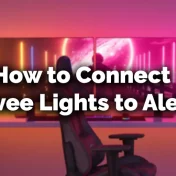Alexa, Amazon’s voice assistant, has rapidly become an integral part of many households around the world. With the rise of smart home devices, the demand for a personalized user experience has increased.
Personalizing your Alexa device not only makes interactions more enjoyable but also enhances the device’s functionality tailored to individual needs.

One of the most common personalizations users seek is changing Alexa’s name and voice. This not only gives the device a fresh feel but also helps in situations where multiple Alexa devices are in close proximity.
Here are some interesting facts about Alexa:
- Alexa was launched by Amazon in November 2014.
- As of 2020, over 200 million Alexa-enabled devices have been sold.
- Alexa can understand and speak in multiple languages, including English, Spanish, German, and more.
In this comprehensive guide, we’ll dive deep into the steps and reasons to customize Alexa’s name and voice. From changing the wake word to opting for a celebrity’s voice, you’ll find everything you need to make Alexa truly yours.
How to change Alexa’s name
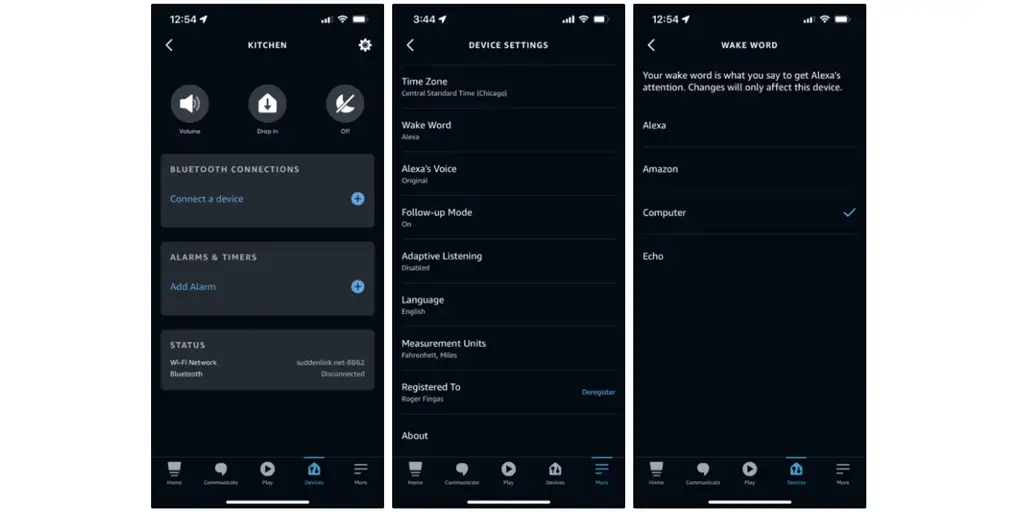
Changing the name or “wake word” of your Alexa device can be incredibly beneficial, especially if you have multiple devices in your home or simply want a unique experience.
Why Change Alexa’s Name?
- Avoid confusion: If you have multiple devices or another member named Alexa in your house, changing the wake word can prevent unintended activations.
- Personal preference: Some users might prefer a different name for a more personalized interaction.
- Security: Changing the default wake word can provide an added layer of privacy.
Step-by-step guide to changing the wake word:
- Open the Alexa app on your smartphone or tablet.
- Navigate to the Devices icon at the bottom right.
- Select your device from the list.
- Tap on Device Settings.
- Scroll down and tap on Wake Word.
- Choose from the available options.
Available alternative names:
| Wake Word | Description |
|---|---|
| Alexa | Default wake word |
| Echo | Alternative for those who prefer the device name |
| Amazon | A nod to the parent company |
| Computer | For the sci-fi enthusiasts |
Limitations and Considerations:
- Alexa doesn’t currently support custom wake words. You can only choose from the options provided.
- Changing the wake word might require some time to get used to. Ensure all family members are informed of the change.
- Some third-party Alexa-enabled devices might not support all wake word options.
By personalizing the wake word, you’re not just making interactions unique but also enhancing the overall user experience.
How to change Alexa’s voice
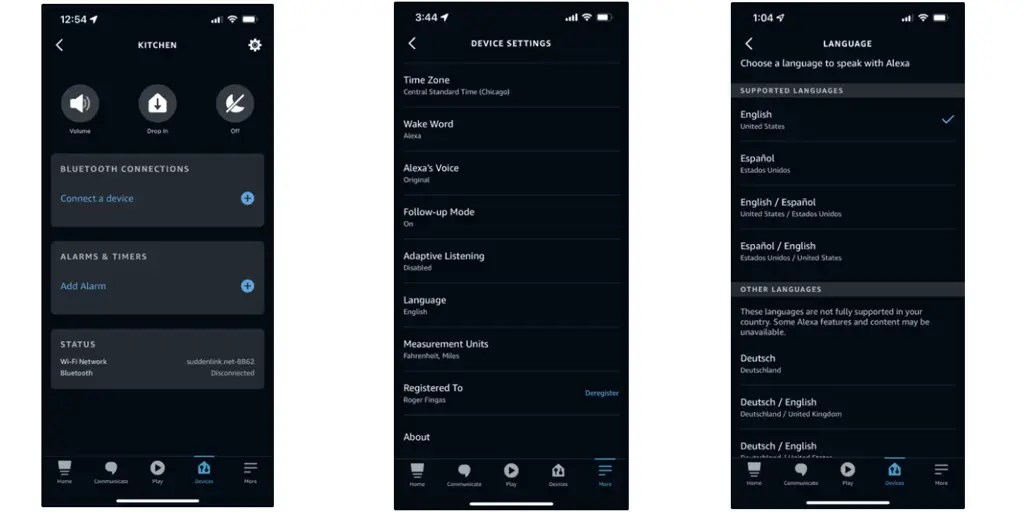
The sound of Alexa’s voice has become iconic, but did you know you can change it? Whether you’re looking for a different accent or simply a change of pace, customizing Alexa’s voice can make your interactions more delightful.
Reasons to Change Alexa’s Voice:
- Cultural familiarity: Opting for an accent that’s closer to your regional dialect can make interactions feel more natural.
- Novelty: Trying out a new voice can refresh your Alexa experience.
- Accessibility: Some users might find certain voice tones or accents easier to understand.
Detailed Guide on Changing the Voice:
- Access the Alexa app on your device.
- Head to Settings.
- Choose Device Settings.
- Select the Alexa device you wish to modify.
- Tap on Alexa’s Voice or Language options.
- Browse and select from the available choices.
Understanding Voice Tones and Accents:
- Tone: Refers to the pitch and modulation of Alexa’s voice. It can be more upbeat, calm, etc.
- Accent: Refers to regional variations in pronunciation. Alexa currently supports several accents, including US English, UK English, Australian English, and more.
Benefits of a Diverse Set of Voices:
- Inclusive: Catering to a global audience with varied preferences.
- Enhanced User Experience: Adjusting to user needs and preferences for better accessibility.
- Engaging: Keeping the interaction fresh and exciting.
It’s worth noting that while changing Alexa’s voice can be fun and beneficial, it’s essential to ensure that the selected voice is clear and easily understood by all members of the household.
How to add a celebrity voice for Alexa
Celebrity voices have brought a fun twist to voice assistants. Imagine asking the weather from your favorite actor or getting a morning briefing in the iconic voice of a famous singer!
Amazon has recognized this trend and offers a selection of celebrity voices for Alexa.
Popularity and Trend of Celebrity Voices:
Voice assistants are no longer just functional tools; they’re becoming an entertainment medium. By integrating celebrity voices:
- Users get a novel experience.
- Celebrities can engage with fans in a unique way.
- Brands can leverage celebrity voices for promotional activities.
Steps to Add a Celebrity Voice:
- Open the Alexa app and navigate to the store.
- Search for “celebrity voices” or the specific celebrity name.
- Purchase and download the voice pack.
- Activate the celebrity voice from the settings.
Popular Celebrity Voices Available:
- Samuel L. Jackson: Bring charisma and style to your Alexa.
- [Insert Celebrity]: Add a touch of [specific trait] to your interactions.
Note: Some celebrity voices might come at a cost, while others could be promotional and available for free for a limited time.
Pros and Cons of Using a Celebrity Voice:
Pros:
- Fun Interaction: Makes daily tasks entertaining.
- Novelty: Refreshes the Alexa experience.
- Engagement: Fans can feel a closer connection to their favorite celebrities.
Cons:
- Limited Functionality: Some celebrity voices might not support all Alexa features.
- Cost: Some voices might require a purchase.
- Accents and Clarity: Ensure the celebrity voice is easily understood by everyone at home.
By personalizing Alexa with a celebrity voice, users can add a dash of entertainment to their daily routines, making mundane tasks something to look forward to.
Read Also: Can Alexa Make Phone Calls Without A Smartphone?
Frequently Asked Questions (FAQs)
1. Can I use a custom name for Alexa?
Answer: Currently, Amazon doesn’t allow users to set custom names for Alexa. You can only choose from the preset options provided, such as “Alexa,” “Echo,” “Amazon,” and “Computer.”
2. Is there a cost associated with changing Alexa’s voice?
Answer: Changing Alexa’s basic voice or accent is free. However, some special voices, particularly celebrity voices, might come at an additional cost. Always check the Alexa store for pricing details.
3. How often can I change the voice or name?
Answer: You can change the voice or name as often as you like. There are no restrictions on the number of times you can switch.
4. Do celebrity voices have all the functionalities of the standard voice?
Answer: Not always. While most basic functionalities are supported, some advanced features or specific skills might not work with celebrity voices. It’s always a good idea to check the voice pack details before making a purchase.
5. Troubleshooting common issues related to voice and name changes.
Answer: If you face issues after changing Alexa’s name or voice:
- Ensure your device is updated to the latest firmware.
- Restart your Alexa device.
- Double-check the settings in the Alexa app to ensure they’ve been saved correctly.
- If issues persist, consider reaching out to Amazon’s customer support.
Having a list of FAQs can be immensely helpful for users who might have common queries. It saves them time and provides instant solutions.
Tips for a Better Alexa Experience
While changing Alexa’s name and voice adds a personal touch, there are additional ways to optimize your interactions and get the most out of your Alexa-enabled devices.
1. Regular Updates:
Always keep your Alexa app and device firmware updated. Amazon frequently releases updates that improve performance, add new features, and rectify any known issues.
2. Optimize Voice Recognition:
Place your Alexa device in a central location, free from obstructions and away from noisy areas. This ensures Alexa can clearly hear your commands. Additionally, you can train Alexa to recognize your voice better through the voice training feature in the app.
3. Experiment with Skills:
Alexa skills are like apps for your voice assistant. Explore the Alexa Skill Store to find new functionalities that suit your needs. From morning yoga routines to cooking recipes, there’s a skill for almost everything!
4. Routine Creation:
Set up routines in the Alexa app. With routines, a single command can trigger multiple actions. For example, saying “Good morning” could turn on your lights, start your coffee maker, and give you a news briefing.
5. Privacy Settings:
Review and adjust your privacy settings regularly. You can manage how your voice recordings are used and stored by Amazon. Additionally, use the “mute” feature when you don’t want Alexa to listen.
6. Integrate with Other Smart Devices:
Expand Alexa’s capabilities by integrating with other smart home devices. From smart lights to thermostats, you can control a wide array of devices using voice commands.
By following these tips, not only will your interactions with Alexa be more enjoyable, but you’ll also make your smart home more efficient and tailored to your preferences.