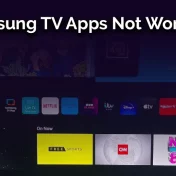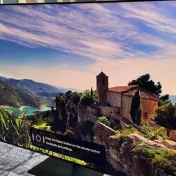One of the most distressing experiences for a television owner is noticing unusual white or bright spots on their Samsung TV screen.
These glaring imperfections can detract from the immersive experience that modern televisions provide, leaving viewers frustrated.

Whether you’re a movie enthusiast, a gamer, or just someone looking to enjoy regular TV shows, white spots can be a significant distraction.
Fortunately, there’s good news. Understanding the reasons behind these white dots and knowing the right methods to fix them can make your screen look pristine again.
In this guide, we delve deep into the causes and provide you with five comprehensive solutions to get rid of those pesky white spots on your Samsung TV.
Why Do White Dots Appear On My Samsung TV?
Television technology has come a long way, but like all electronic devices, TVs are not immune to issues. White dots or bright spots on your Samsung TV can be perplexing and concerning.
Before diving into the solutions, it’s essential to understand the root causes:
- Defective Pixels: Every TV screen is made up of millions of tiny pixels. If a few of these pixels fail, they can appear as stationary white or bright spots. Dead pixels are usually a manufacturing defect and are often covered under warranty.
- Backlight Issues: Modern LCD TVs use a backlight to illuminate the screen. Any irregularities or inconsistencies in this backlight can manifest as white spots on the screen.
- Software Glitches: Sometimes, the problem isn’t with the hardware but the software. An outdated firmware or a software glitch can cause display anomalies, including white dots.
- External Damage: Physical damage, such as a hit or pressure on the screen, can lead to the appearance of bright spots. These are often more challenging to fix and might require professional intervention.
- Dust or Dirt: Tiny particles of dust or dirt trapped inside the TV can reflect the backlight, appearing as white spots to viewers.
By understanding the underlying cause of the white spots on your Samsung TV, you can better address the issue and choose the most appropriate solution.
How to Fix White Spots on Samsung TV?
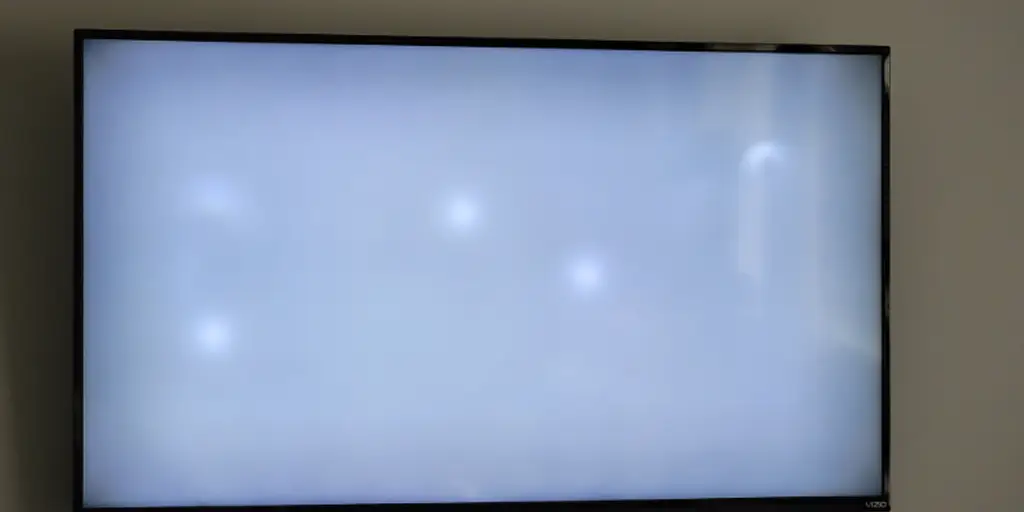
Dealing with white or bright spots on your Samsung TV can be distressing, but armed with the right knowledge, you can address the issue head-on.
Here are six tried-and-tested methods to help you restore your TV to its pristine viewing quality:
Fix 1: Perform a Picture Test
Samsung TVs come equipped with a built-in diagnostic tool that can help you determine if the problem is with the TV itself or an external device.
- Navigate to Settings on your TV.
- Choose Support, then Self Diagnosis.
- Click on Start Picture Test.
If the white spots appear during the test, the TV might be the issue. If not, consider checking external devices or connections.
Fix 2: Attaching the Fuser Lenses Back
Sometimes, the fuser lenses inside the TV can become dislodged, leading to white spots on the screen. Here’s a step-by-step guide to address this:
Part 1: Preparation
- Ensure the TV is unplugged from the power source.
- Lay the TV face-down on a soft, flat surface to prevent scratches.
Part 2: Disassemble your Samsung TV
- Remove the screws holding the back cover.
- Gently lift the back cover to expose the internal components.
Part 3: Re-attach the Fuser Lenses
- Locate the dislodged fuser lenses.
- Carefully re-attach them to their appropriate positions.
Part 4: Reassemble your Samsung TV
- Place the back cover in its original position.
- Secure it using the screws.
Part 5: Turn On the TV
- After ensuring everything is in place, plug the TV back into the power source and turn it on. Check if the white spots have disappeared.
Fix 3: Replace the Entire Backlight Array or LED Strips
If the backlight of the TV is the culprit, you might need to replace the LED strips. Here’s how:
Part 1: Preparation
- Unplug the TV from the power source.
- Lay it face-down on a soft, protective surface.
Fix 4: Adjust TV Settings
Over time, tweaking various settings on your Samsung TV can lead to display issues. Restoring your TV to its factory default settings might resolve the white spots issue.
- Go to Settings on your Samsung TV.
- Navigate to General.
- Choose Reset and enter your PIN (default is usually 0000).
- After the reset, check if the white spots issue is resolved.
Fix 5: Fix Software Issues
Firmware updates can bring improvements, bug fixes, and sometimes new features. An outdated firmware version might be the cause of the white dots on your screen.
- Connect your Samsung TV to the internet.
- Navigate to Settings > Support > Software Update.
- Choose Update Now. If there’s an update available, the TV will download and install it.
- After updating, restart your TV and check for any improvements.
Fix 6: Check for Defective or Hot Pixels
Defective or hot pixels can manifest as white spots on the screen. Using specific patterns or videos available online, you can identify and sometimes even fix these pixels.
- Search online for “pixel fixer videos” or “pixel repair patterns.”
- Play these videos or patterns on your TV.
- Allow them to run for an extended period (some recommend a few hours).
- Check if there’s an improvement in the display.
Remember, while these fixes can address common issues related to white spots on Samsung TVs, they might not solve every problem.
If you’ve tried multiple solutions without success, it might be time to seek professional assistance or contact Samsung’s customer support.
Read Also: How to Restart Apps on Samsung TV
Contact Samsung Support
If all the solutions provided above don’t seem to alleviate the white spots on your Samsung TV, it’s crucial not to take matters into your own hands, especially if you’re unsure about the next steps.
Samsung has a dedicated team of professionals who can assist you.
How to Reach Samsung Support:
- Official Website: Visit Samsung’s official support page. Here, you can find answers to frequently asked questions, live chat with a representative, or schedule a service.
- Phone Support: Dial Samsung’s helpline at their dedicated number (replace with the actual number based on the region). They can guide you through troubleshooting steps or help you set up a repair appointment.
- Authorized Service Centers: If you prefer in-person assistance, consider visiting an authorized Samsung service center. Make sure to carry your TV’s warranty card or purchase invoice for a smoother experience.
- User Forums: Samsung’s community forums are a treasure trove of information. Often, other users might have faced similar issues and can offer unique solutions or insights.
Always note down your TV’s model number and any error codes/messages before reaching out. This information can expedite the support process.
Remember, while it might be tempting to try every DIY solution available, some issues require a professional’s touch. Samsung’s support ensures you get expert advice tailored to your specific problem.
Conclusion
White or bright spots on your Samsung TV can be a cause for concern, but as we’ve explored in this guide, they’re often issues that can be resolved with a little know-how.
From performing a simple picture test to diving into the internals of your TV, various solutions can bring your viewing experience back to its optimal state.
However, it’s essential to remember that while DIY solutions can be effective, they aren’t always the answer. Samsung’s dedicated support is there for a reason, and their team can guide you through the intricacies of your TV’s operation.
Whether you’ve got a brand-new model or an older favorite, ensure it provides the clear, immersive viewing experience you deserve.
Lastly, always keep your TV’s software updated, handle it with care, and address issues promptly. After all, your television is a window to endless entertainment, knowledge, and more. Keep that window clear and enjoy every moment!